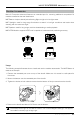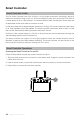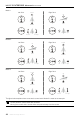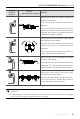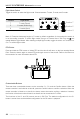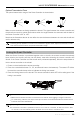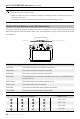User manual
Table Of Contents
MAVIC 2 ENTERPRISE Advanced
User Manual
38
©
2021 DJI All Rights Reserved.
Flight Mode Switch
Toggle the switch to select the ight mode. Choose between T-mode, P-mode, and S-mode.
Mavic 2 Enterprise Advanced begins in P-mode by default regardless of the position the switch is
in on the remote controller. To switch ight modes, rst go to Camera View in DJI Pilot, tap and
enable Multiple Flight Modes. After enabling multiple ight modes, toggle the switch to P and then to
S or T to switch ight modes.
RTH Button
Press and hold the RTH button to initiate RTH and the aircraft will return to the last recorded Home
Point. Press the button again to cancel RTH and regain control of the aircraft. Refer to the Return to
Home section for more information about RTH.
Customizable Buttons
There are three customizable buttons on the controller: C1, C2, and the Conrm button. When the
remote controller is not linked to an aircraft, press the Conrm button to conrm a selection. When the
remote controller is linked to an aircraft, the button cannot be used to conrm a selection. However,
the function of the button when linked to an aircraft can be customized in DJI Pilot.
The functions of the C1 and C2 buttons are set in DJI Pilot. The default configuration for the C1
button is center focus and the default conguration for the C2 button is playback.
位置T
位置S
位置P
Position Flight Mode
T T-mode (Tripod)
P P-mode (Positioning)
S S-mode (Sport)
Position T
Position P
Position S