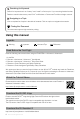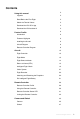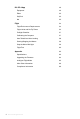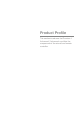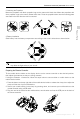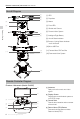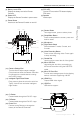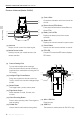Instructions
Product Profile
©
2017 DJI All Rights Reserved.
9
Phantom 4 Advanced / Advanced+ User Manual
[10]
Camera Settings Dial
Turn the dial to adjust camera settings.
(Only functions when the Remote Controller
is connected to a mobile device running
the DJI GO 4 app.)
[11]
Intelligent Flight Pause Button
Press once to allow the aircraft to exit from
TapFly, ActiveTrack and other intelligent
ight modes.
[5]
Battery Level LEDs
Displays the battery level of the Remote
Controller.
[6]
Status LED
Displays the Remote Controller's system status.
[7]
Power Button
Used to turn the Remote Controller on and off.
[8]
RTH LED
Circular LED around the RTH button displays
RTH status.
[9]
Speaker
Audio output.
[14] [13]
[
11
]
[
12
]
[
19
]
[
18
]
[
21
]
[
20
]
[
10
]
[
15
]
[
16
]
[
17
]
[12]
Shutter Button
Two-stage button, press to take a photo.
[13]
Sleep/Wake Button
Press to sleep/wake the screen, press and
hold to restart.
[14]
Microphone
[15]
Flight Mode Switch
Switch between P-mode, S-mode, and
A-mode.
[16]
Video Recording Button
Press to start recording video. Press again
to stop recording.
[17]
Gimbal Dial
Use this dial to control the tilt of the gimbal.
[18]
Micro USB Port
Upgrading the aircraft by connecting to
the remote controller using the USB OTG
cable.
[19]
Micro SD Card Slot
Provide extra storage space for the display
device, maximum supporting 128 GB.
[20]
HDMI Port
Output HDMI video signal.
[21]
USB Port
USB device support.
[22]
C1 Button
Customizable through the DJI GO 4 app.
[23]
C2 Button
Customizable through the DJI GO 4 app.
[24]
Power Port
Connect to the Charger to charge the
battery of the Remote Controller.
[22]
[24]
[23]