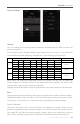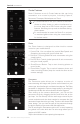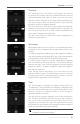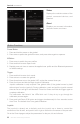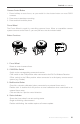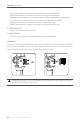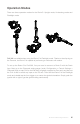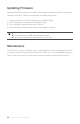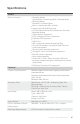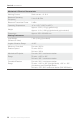Owner's Manual
Ronin-S
User Manual
©
2018 DJI OSMO All Rights Reserved.
21
Timelapse
In Timelapse mode, the Ronin-S will trigger the camera
to capture still images with your desired interval time and
will automatically stop when it’s done. You can set up the
desired content duration for the nal output timelapse clip
and your project frame rate so that Ronin-S can calculate
the exact number of images required.
The Push feature on Pan and Tilt axes will be automatically
enabled as you launch the Timelapse feature in the app, so
you can push the Ronin-S to alter camera orientation and
frame your Timelapse shot intuitively.
Tap the Virtual Switch to adjust the camera orientation by
using the virtual joystick.
Motionlapse
Motionlapse allows you to set up to 5 waypoints/key frame
positions for your timelapse shot to add more motion in the
content.
To adjust a waypoint’s position, tap on the waypoint to select it
rst, then simply push the Pan and Tilt axis. You can also use the
virtual joystick to control the Pan, Tilt and Roll axis as well.
To add another waypoint, tap the highlighted waypoint
icon to de-select it and then tap the ‘+’ icon above the grid
map on the right. Then move the gimbal to the next desired
waypoint position. To delete a waypoint, select the waypoint
then tap the trash icon.
After setting up the waypoints, you can either tap the
preview button to see if the Motionlapse course includes
everything you like in the Motionlapse content or tap the
capture button right away to start shooting.
Track
The Track feature is designed to capture video with up to
10 waypoints. The travel speed in between 2 waypoints can
be set as desired allowing you to couple Ronin-S with other
platforms such as a motorized slider or an RC buggy to
automate gimbal movement.
You will need to drag the waypoint icon to alter its position.
The Duration parameter beneath the grid map indicates
how much time the gimbal will travel from the previous
waypoint to the current one. Stay Time determines how long
the gimbal will hold steady at the waypoint position before it
starts moving towards the next waypoint.
When pressing REC on the gimbal, don't use the
camera's native record button.