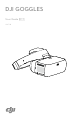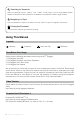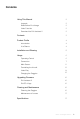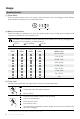User Manual
Table Of Contents
- Using This Manual
- Legends
- Read Before First Usage
- Video Tutorials
- Download the DJI Assistant 2
- Contents
- Product Profile
- Introduction
- At a Glance
- Installation and Wearing
- Usage
- Operating Control
- Connection
- Main Screen
- Controlling the Aircraft
- Video Play
- Charging the Goggles
- Upgrading Firmware
- DJI Assistant 2
- DJI GO 4 App
- Cleaning and Maintenance
- Cleaning the Goggles
- Maintenance of Lenses
- Specifications
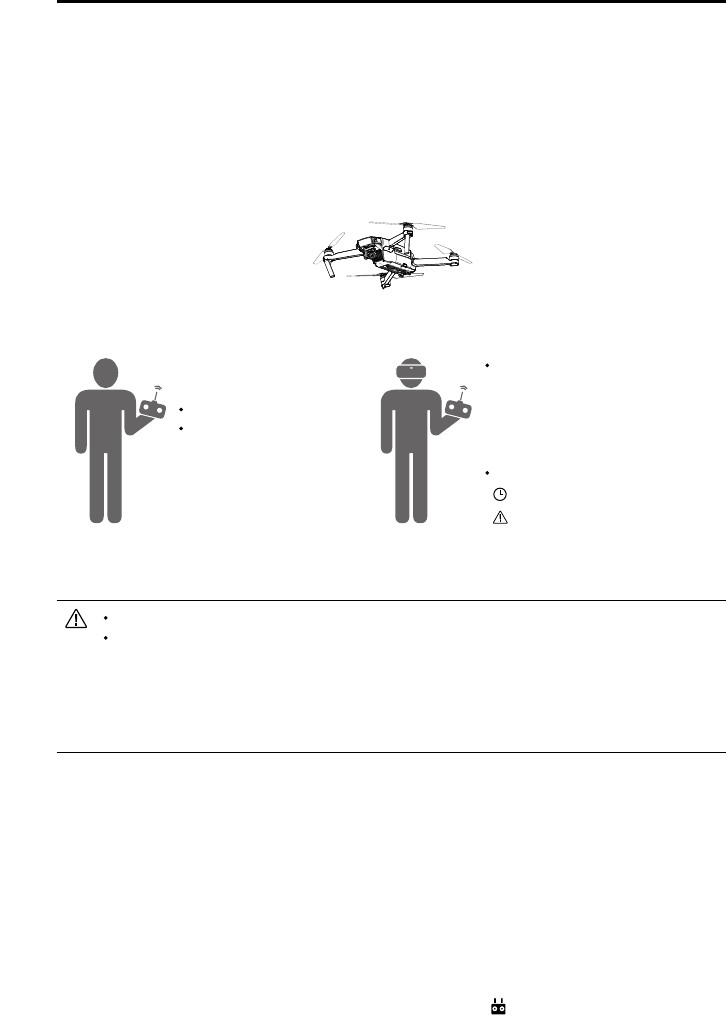
DJI Goggles
User Manual
©
2017
DJI All Rights Reserved.
9
Only the primary remote controller can switch ight modes.
If two operators control the aircraft simultaneously, the commands from the primary
remote controller takes priority of aircraft movements (control sticks and gimbal dial). The
secondary slave remote controller only works if the primary remote controller is not being
operated for more than two seconds, whereas the primary remote controller can always
override it to regain control. The two remote controllers follow the same priority for other
commands.
Linking Method
1. Please ensure that both the aircraft and the primary remote controller are powered on and linked
together.
2. Put on the Goggles and power on.
3. Use the touch panel to enter “Tools > Settings > Linking Settings”.
4. Select “Advanced Linking > Connect one set of Goggles” and confirm. The Goggles linking
status indicator will go solid red to wait for linking.
5. Press the Link button on the Mavic Pro. Once linked, the linking status indicator will turn solid
green.
6. Select “Connect Remote Controller” and conrm in Goggles.
7. Power on the secondary slave remote controller and connect it with the mobile device.
8. Launch the DJI GO 4 app and enter the camera view. Press
, then select “Remote Controller
Linking > Secondary Remote Controller,” for successful linking in a few seconds.
Remote Controller (primary)
DJI GO 4 App
√ Live View
√ Intelligent Flight Mode
Goggles (secondary)
√ Live View
√ Head Tracking
√ Intelligent Flight Mode
Remote Controller (secondary slave)
+2 s
Can't switch ight modes.
No live view, only support settings.
Coach Mode
Coach Mode is suitable for dual operator aircraft control. In this mode, the pilot using the remote
controller can focus on ight, while the Goggles operator with a slave remote controller can view the
environment in real-time FPV for more intuitive control.
By moving their head, the Goggles wearer can control aircraft orientation or gimbal movement. They
can also control the aircraft with the secondary slave remote controller that is inferior to the priority
control of the primary remote controller. Please note that only the DJI GO 4 app connected with the
primary remote controller and the Goggles can display the live view.