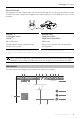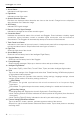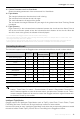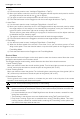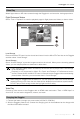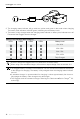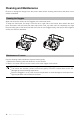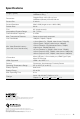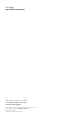User Manual
Table Of Contents
- Using This Manual
- Legends
- Read Before First Usage
- Video Tutorials
- Download the DJI Assistant 2
- Contents
- Product Profile
- Introduction
- At a Glance
- Installation and Wearing
- Usage
- Operating Control
- Connection
- Main Screen
- Controlling the Aircraft
- Video Play
- Charging the Goggles
- Upgrading Firmware
- DJI Assistant 2
- DJI GO 4 App
- Cleaning and Maintenance
- Cleaning the Goggles
- Maintenance of Lenses
- Specifications

DJI Goggles
User Manual
©
2017
DJI All Rights Reserved.
15
200
M
D
H
300
m
HS 10
m s
VS 2.5
m s
VPS 2.5
m
IN-FlIGHT (GPS)
Local Storage
Demo Videos
Aircraft Storage
100%
02:36
60%
12
FLIGHT MODE GPS
LIVEVIEW
ISO
AUTO 720P60
F
2.8
EV
0.0
S
30
Local Storage
Remove the Micro SD card from the aircraft and insert it into the Micro SD Card slot on the Goggles
and then select “Local Storage”.
Aircraft Storage
Select “Aircraft Storage” to preview images stored on the aircraft. When you are browsing photos/
videos, you can swipe up/down to download or delete them.
Only 720p and 1080p videos recorded by the aircraft can be played from Local Storage
or Aircraft Storage.
Playback is only supported by Mavic Pro, Spark and Phantom 4 Pro/Advanced series
aircraft. Please ensure the Micro SD card is inserted into the Goggles when downloading
photos/videos. After that, you can browse them in "Local Storage".
When using the Goggles with the Mavic Pro, if a user plays the video from aircraft storage
instead of having a live view, then this video will be displayed on all devices synchronously.
DO NOT play aircraft storage videos during ight to ensure safety.
Video Play
Connect a video source to the Goggles with an HDMI cable and select “Tools > HDMI Input” to
view in HD. You can set the brightness, volume, and zoom.
Charging the Goggles
1. Connect the battery charger to a power outlet (100-240 V, 50/60 Hz).
2. With the Goggles powered off, connect the charging port on the headband to the charger with
the Micro USB cable included.
Video Play
Watch ight videos or HD video content through the Goggles for an immersive viewing experience.
Flight Photos and Videos
Select “Tools > Playback” to enter the playback page for ight photos and videos, or demo videos.