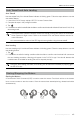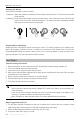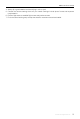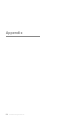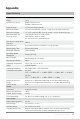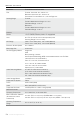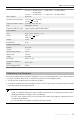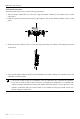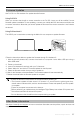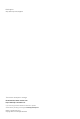User Manual
Table Of Contents
- Using This Manual
- Legend
- Read Before the First Flight
- Video Tutorials
- Download the DJI GO 4 App
- Download DJI Assistant 2
- Product Profile
- Introduction
- Feature Highlights
- Preparing the Mavic Air
- Aircraft Diagram
- Remote Controller Diagram
- Activation
- Aircraft
- Flight Modes
- Aircraft LEDs and Status Indicator
- Return to Home
- Vision Systems
- Intelligent Flight Modes
- Advanced Pilot Assistance Systems
- Flight Recorder
- Attaching and Detaching the Propellers
- Intelligent Flight Battery
- Gimbal and Camera
- Remote Controller
- Using the Remote Controller
- Optimal Transmission Zone
- Linking the Remote Controller
- DJI GO 4 App
- Equipment
- Editor
- SkyPixel
- Me
- Controlling the Aircraft with a Mobile Device
- Flight
- Flight Environment Requirements
- Flight Limits and GEO Zones
- Preflight Checklist
- Auto Takeoff and Auto Landing
- Starting/Stopping the Motors
- Test Flight
- Appendix
- Specifications
- Calibrating the Compass
- Firmware Updates
- After-Sales Information
©
2018 DJI All Rights Reserved.
57
Mavic Air
User Manual
After-Sales Information
Visit https://www.dji.com/support to learn more about after-sales service policies, repair services and
support.
Ensure the aircraft is connected to the computer before powering on.
The firmware update will take around 15 minutes. It is normal that the gimbal goes limp,
aircraft status indicators blink, and the aircraft reboots. Please wait patiently until the update
is complete.
Ensure the computer has access to the Internet.
Before performing an update ensure the Intelligent Flight Battery has at least 50% power and
the remote controller has at least 30% power.
Do not disconnect the aircraft from the computer during an update.
Follow the instructions below to update the rmware through DJI Assistant 2:
1. With the aircraft powered o, connect the aircraft to a computer via the Micro USB port using a
Micro USB cable.
2. Power on the aircraft.
3. Launch DJI Assistant 2 and login with your DJI account.
4. Select “Mavic Air” and click on Firmware Updates on the left panel.
5. Select the rmware version that you wish to update to.
6. Wait for the rmware to be downloaded. The rmware update will start automatically.
7. Reboot the aircraft after the rmware update is complete.
Firmware Updates
Use DJI GO 4 or DJI Assistant 2 to update aircraft rmware.
Using DJI GO 4
When you connect the aircraft or remote controller to the DJI GO 4 app you will be notied if a new
rmware update is available. To start updating, connect your mobile device to the Internet and follow the
on-screen instructions. Note that you cannot update the rmware if the remote controller is not linked to
the aircraft.
Using DJI Assistant 2
The USB-C port is used when connecting the Mavic Air to a computer to update rmware.