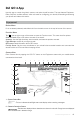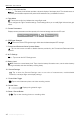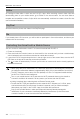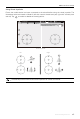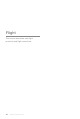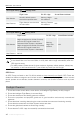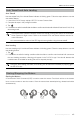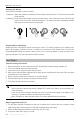User Manual
Table Of Contents
- Using This Manual
- Legend
- Read Before the First Flight
- Video Tutorials
- Download the DJI GO 4 App
- Download DJI Assistant 2
- Product Profile
- Introduction
- Feature Highlights
- Preparing the Mavic Air
- Aircraft Diagram
- Remote Controller Diagram
- Activation
- Aircraft
- Flight Modes
- Aircraft LEDs and Status Indicator
- Return to Home
- Vision Systems
- Intelligent Flight Modes
- Advanced Pilot Assistance Systems
- Flight Recorder
- Attaching and Detaching the Propellers
- Intelligent Flight Battery
- Gimbal and Camera
- Remote Controller
- Using the Remote Controller
- Optimal Transmission Zone
- Linking the Remote Controller
- DJI GO 4 App
- Equipment
- Editor
- SkyPixel
- Me
- Controlling the Aircraft with a Mobile Device
- Flight
- Flight Environment Requirements
- Flight Limits and GEO Zones
- Preflight Checklist
- Auto Takeoff and Auto Landing
- Starting/Stopping the Motors
- Test Flight
- Appendix
- Specifications
- Calibrating the Compass
- Firmware Updates
- After-Sales Information
©
2018 DJI All Rights Reserved.
49
Mavic Air
User Manual
Auto Takeoff and Auto Landing
Auto Takeo
Use auto takeo only if the Aircraft Status Indicator is blinking green. Follow the steps below to use the
auto takeo feature:
1. Launch the DJI GO 4 app, and tap “GO FLY” to enter Camera View.
2. Complete all steps in the pre-ight checklist.
3. Tap .
4. If conditions are safe for takeo slide the slider to conrm and the aircraft will take o and hover 3.9 ft (1.2 m)
above the ground.
Auto Landing
Use auto landing only if the Aircraft Status Indicator is blinking green. Follow the steps below to use the
auto landing feature:
1. Tap .
2. If conditions are safe for landing condition slide the slider to conrm and the aircraft will commence
the auto landing procedure. Warnings will appear in the DJI GO 4 app if the aircraft detects that
conditions are not suitable for landing. Be sure to respond promptly.
During the auto landing procedure, auto landing can be aborted immediately by tapping in
the DJI GO 4 app.
The Aircraft Status Indicator indicates whether the aircraft is using GPS and/or the Downward
Vision System for ight control. Refer to the Aircraft LEDs and Status Indicator section for
more information.
It is recommended to wait until the GPS signal is strong before using the auto takeo.
Starting/Stopping the Motors
Starting the Motors
A Combination Stick Command (CSC) is used to start the motors. Push both sticks to the bottom
inner or outer corners to start the motors. Once the motors have started spinning, release both sticks
simultaneously.
OR