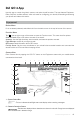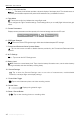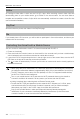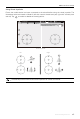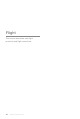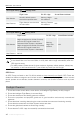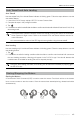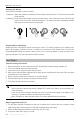User Manual
Table Of Contents
- Using This Manual
- Legend
- Read Before the First Flight
- Video Tutorials
- Download the DJI GO 4 App
- Download DJI Assistant 2
- Product Profile
- Introduction
- Feature Highlights
- Preparing the Mavic Air
- Aircraft Diagram
- Remote Controller Diagram
- Activation
- Aircraft
- Flight Modes
- Aircraft LEDs and Status Indicator
- Return to Home
- Vision Systems
- Intelligent Flight Modes
- Advanced Pilot Assistance Systems
- Flight Recorder
- Attaching and Detaching the Propellers
- Intelligent Flight Battery
- Gimbal and Camera
- Remote Controller
- Using the Remote Controller
- Optimal Transmission Zone
- Linking the Remote Controller
- DJI GO 4 App
- Equipment
- Editor
- SkyPixel
- Me
- Controlling the Aircraft with a Mobile Device
- Flight
- Flight Environment Requirements
- Flight Limits and GEO Zones
- Preflight Checklist
- Auto Takeoff and Auto Landing
- Starting/Stopping the Motors
- Test Flight
- Appendix
- Specifications
- Calibrating the Compass
- Firmware Updates
- After-Sales Information
42
©
2018 DJI All Rights Reserved.
Mavic Air
User Manual
3. Battery Level Indicator Bar
: The battery level indicator provides a dynamic display of the battery level. The colored zones on
the battery level indicator represent the power levels needed to carry out dierent functions.
4. Flight Mode
: The text next to this icon indicates the current ight mode.
Tap to congure the Flight Controller settings. These settings allow you to modify ight limits and set gain
values.
5. Camera Parameters
Displays camera parameters and the capacity of the internal storage and the microSD card.
IS
O
S
HU
T
TER
EV
WB
1600 0.31/8000
CAPACITY
1080P/2420GB
6. GPS Signal Strength
: Shows the current GPS signal strength. White bars indicate adequate GPS strength.
7. Forward and Backward Vision Systems Status
: Tap into this button to enable or disable features provided by the Forward and Backward Vision
Systems.
8. Wi-Fi Settings
2.4G
: Tap to enter the Wi-Fi Settings menu.
9. Battery Level
61%
: Shows the current battery level. Tap to view the battery information menu, set the various battery
warning thresholds, and view the battery warning history.
10. General Settings
: Tap to enter the General Settings menu to set units of measurement, enable/disable
livestream, and adjust ight route display settings.
11. Photo/Video Toggle
: Tap to switch between photo and video recording modes.
12. Gimbal Slider
: Displays the gimbal tilt angle.
13. Shoot / Record Button
/ : Tap to start shooting photos or recording video.