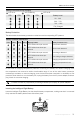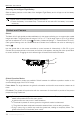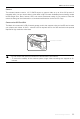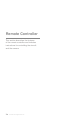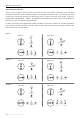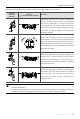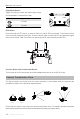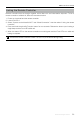User Manual
Table Of Contents
- Using This Manual
- Legend
- Read Before the First Flight
- Video Tutorials
- Download the DJI GO 4 App
- Download DJI Assistant 2
- Product Profile
- Introduction
- Feature Highlights
- Preparing the Mavic Air
- Aircraft Diagram
- Remote Controller Diagram
- Activation
- Aircraft
- Flight Modes
- Aircraft LEDs and Status Indicator
- Return to Home
- Vision Systems
- Intelligent Flight Modes
- Advanced Pilot Assistance Systems
- Flight Recorder
- Attaching and Detaching the Propellers
- Intelligent Flight Battery
- Gimbal and Camera
- Remote Controller
- Using the Remote Controller
- Optimal Transmission Zone
- Linking the Remote Controller
- DJI GO 4 App
- Equipment
- Editor
- SkyPixel
- Me
- Controlling the Aircraft with a Mobile Device
- Flight
- Flight Environment Requirements
- Flight Limits and GEO Zones
- Preflight Checklist
- Auto Takeoff and Auto Landing
- Starting/Stopping the Motors
- Test Flight
- Appendix
- Specifications
- Calibrating the Compass
- Firmware Updates
- After-Sales Information
©
2018 DJI All Rights Reserved.
39
Mavic Air
User Manual
Linking the Remote Controller
Remote controllers that are bought together with a Mavic Air are linked before shipment. To link a
remote controller to a Mavic Air, follow the instructions below:
1. Power on the aircraft and the remote controller.
2. Launch DJI GO 4.
3. Select “Connect to the Aircraft’s Wi-Fi” and “Wired Connection”. And then select “Linking the remote
controller”.
4. Press and hold the aircraft’s Function button for two seconds. Release the button upon hearing a
single beep and the Front LEDs blink red.
5. When the status LED on the remote controller turns solid green and the Front LEDs turn solid red,
linking is complete.
Ensure the remote controller is within 1.6 ft (0.5 m) of the aircraft during linking.