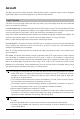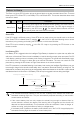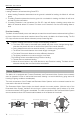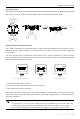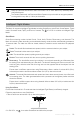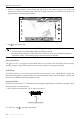User Manual
Table Of Contents
- Using This Manual
- Legend
- Read Before the First Flight
- Video Tutorials
- Download the DJI GO 4 App
- Download DJI Assistant 2
- Product Profile
- Introduction
- Feature Highlights
- Preparing the Mavic Air
- Aircraft Diagram
- Remote Controller Diagram
- Activation
- Aircraft
- Flight Modes
- Aircraft LEDs and Status Indicator
- Return to Home
- Vision Systems
- Intelligent Flight Modes
- Advanced Pilot Assistance Systems
- Flight Recorder
- Attaching and Detaching the Propellers
- Intelligent Flight Battery
- Gimbal and Camera
- Remote Controller
- Using the Remote Controller
- Optimal Transmission Zone
- Linking the Remote Controller
- DJI GO 4 App
- Equipment
- Editor
- SkyPixel
- Me
- Controlling the Aircraft with a Mobile Device
- Flight
- Flight Environment Requirements
- Flight Limits and GEO Zones
- Preflight Checklist
- Auto Takeoff and Auto Landing
- Starting/Stopping the Motors
- Test Flight
- Appendix
- Specifications
- Calibrating the Compass
- Firmware Updates
- After-Sales Information
©
2018 DJI All Rights Reserved.
17
Mavic Air
User Manual
Detection Fields
The detection elds of the Forward, Backward and Downward Vision Systems are depicted below. Note
that the aircraft cannot sense or avoid obstacles that are not within the detection elds.
53°
53°
53°
50°
50°
50°
50°
50°
50°
67°
5°
38°
5°
38°
01
Point the aircraft toward the screen
02
Align the boxes
03
Pan and tilt the aircraft
Calibrating Vision System Cameras
The Forward, Backward, and Downward Vision System cameras installed on the aircraft are factory-
calibrated, but may require calibration via DJI Assistant 2 or the DJI GO 4 app if the aircraft is subjected
to an impact.
The most accurate way to calibrate the vision systems is by using DJI Assistant 2. Follow the steps
below to calibrate the Forward Vision System cameras, then repeat the steps to calibrate the Backward
and Downward Vision System cameras.
1. Point the aircraft toward the screen.
2. Move the aircraft to align the boxes shown on the screen.
3. Pan and tilt the aircraft as prompted.
When the DJI GO 4 app noties that a vision system calibration is required but a computer is not nearby
a quick calibration can be performed within the app. Tap through “Aircraft Status” > “Vision Sensors” to
start quick calibration.
Quick calibration is a quick x to vision system issues. When possible, connecting the aircraft
to a computer to carry out a full calibration using DJI Assistant 2 is recommended. Only
calibrate when lighting conditions are adequate and on textured surfaces such as grass.
Do not calibrate the aircraft on highly reective surfaces such as marble or ceramic tiles.
Camera
Centerline