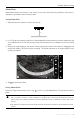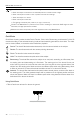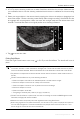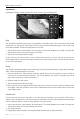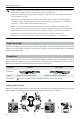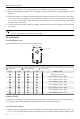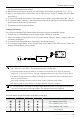Air 2S User Manual v1.0
DJI Air 2S User Manual
©
2021 DJI All Rights Reserved.
21
MasterShots
MasterShots keeps the subject in the center of the frame while executing different maneuvers in
sequence to generate a short cinematic video.
Using MasterShots
1. Take o and hover at least 2 m above the ground.
80
23 26
23
26
20
20
RCRC
1:30:301:30:30
STORAGESTORAGE
FHD 120FHD 120
SIZESIZE
+1.0+1.0
EVEV
0m/s3m/s
50m50m
DD
0m/s3m/s
30m30m
HH
Start
Video
Photo
QuickShot
MasterShot
In Flight
P
2 m
2. In DJI Fly, tap the shooting mode icon to select MasterShots and follow the prompts. Make sure that
you understand how to use the shooting mode and that there are no obstacles in the surrounding
area.
3. Select your target subject in the camera view by tapping the circle on the subject or dragging a box
around the subject. Tap Start to begin recording. The aircraft ies back to its original position once
shooting is nished.
4. Tap to access the video.
Exiting MasterShots
Press the Flight Pause button once or tap in DJI Fly to exit MasterShots. The aircraft will hover in
place.
Use MasterShots at locations that are clear of buildings and other obstacles. Make sure that there
are no humans, animals, or other obstacles on the ight path. The aircraft will brake and hover in
place if there is an obstacle detected. Note that obstacles cannot be detected on either side of the
aircraft.
Pay attention to objects around the aircraft and use the remote controller to avoid collisions with the
aircraft.