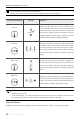User's Manual
Table Of Contents
- Using this Manual
- Contents
- Product Profile
- Preparing the Smart Controller
- Smart Controller Operations
- Display Interface
- Appendix
- Changing Storage Locations for Images and Videos
- Control Stick Navigation
- DJI GO Share (only available when using DJI GO 4)
- Status LED and Battery Level Indicators Description
- Smart Controller Warning Sounds
- System Update
- Button Combinations
- Calibrating the Compass
- Blocking Third-party Notifications
- HDMI
- After-sales Information
- Specifications
16
©
2020 DJI All Rights Reserved.
DJI Smart Controller User Manual
1 Tap an icon to enable or disable the corresponding function. Hold the icon to enter the settings of
the function (if available).
: Tap to enable or disable Wi-Fi. Hold to enter settings and connect to or add a Wi-Fi network.
: Tap to enable or disable SRE mode. Hold to enter settings and select an SRE mode.
: Tap to enable or disable Bluetooth. Hold to enter settings and connect with nearby Bluetooth
devices.
: Tap to enable or disable the HDMI connection. Hold to enter settings and adjust HDMI
resolution, rotation, output mode, and screen zoom.
: Tap to start linking the remote controller to an aircraft.
: Tap to activate DJI GO Share. Hold to enter settings and set a GO Share Hotspot. Refer to
the DJI GO Share section for more information.
: Tap to screenshot the screen.
: Tap to start recording the screen. While recording, the screen displays the recording time.
Tap “Stop” to stop recording.
: Tap or hold to check the button combinations.
: Tap to calibrate the sticks and wheels.
: Tap to check recently opened apps.
: Tap or hold to enter settings.
2 Adjusting Brightness
Slide the bar to adjust brightness. The icon
means auto brightness. Tap this icon or slide the
bar, and the icon will turn to
to switch it to manual brightness mode.
3 Adjusting Volume
Slide the bar to adjust the volume. Tap
to mute the volume.
4 Homepage
: Tap to go back to the homepage.
5 Notications
: Tap to check system notications.
SRE (Sunlight Readable Enhancement) allows users to bump up the highlights or
shadows of an image individually or together. This helps users see particular areas of the
screen more clearly when sunlight is strong.
Quick Settings vary depending on the aircraft model linked and the rmware version of
the Smart Controller.
DJI GO 4 App / DJI Pilot
To enter DJI GO 4 / DJI Pilot, tap “Go” on the homepage or tap on the homepage, then tap DJI
GO 4 / DJI Pilot. In DJI GO 4 / DJI Pilot, you can check the ight status and set ight and camera
parameters. Since the Smart Controller is compatible with multiple aircraft models, and the interface
of DJI GO 4 / DJI Pilot may change based on the aircraft model, refer to the DJI GO 4 / DJI Pilot app
section in the aircraft’s user manual for more information.