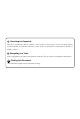DJI Smart Controller User Manual 2020.05 v1.
Searching for Keywords Search for keywords such as “battery” and “install” to find a topic. If you are using Adobe Acrobat Reader to read this document, press Ctrl+F on Windows or Command+F on Mac to begin a search. Navigating to a Topic View a complete list of topics in the table of contents. Click on a topic to navigate to that section. Printing this Document This document supports high resolution printing.
Using this Manual Legends Warning Important Hints and Tips Explanation Video Tutorials Please watch the tutorial videos in the link below, which demonstrate how to use this product safely: https://www.dji.com/smart-controller?site=brandsite&from=nav Download DJITM ASSISTANTTM 2 Download DJI Assistant 2 at http://www.dji.com/dji-smart-controller © 2020 DJI All Rights Reserved.
Contents Using this Manual 1 Legends 1 Video Tutorials 1 Download DJITM ASSISTANTTM 2 1 Contents 2 Product Profile Introduction 3 Overview 4 Preparing the Smart Controller 6 Charging the Battery 6 Attaching the Control Sticks 6 Smart Controller Operations 7 Turning the Smart Controller On and Off 7 Activating the Smart Controller 7 Linking the Smart Controller 8 Controlling the Aircraft 8 Operating the Camera 12 Dual Remote Controller Mode 13 Display Interface 14 Homepage
Product Profile Introduction The DJI Smart Controller features OCUSYNC™ 2.0 technology and is compatible with aircraft which support OcuSync 2.0. With a wide range of function buttons, the remote controller can perform a variety of tasks and control the aircraft within a maximum range of 8 km. Dual transmission frequency support makes HD video downlink stable and reliable. Ultra-bright Screen: The built-in 5.5 inch screen boasts a high brightness of 1000 cd/m² and a resolution of 1920×1080 pixels.
DJI Smart Controller User Manual Overview 1 7 8 2 3 10 9 4 5 6 11 16 10 12 10 13 1 Antennas Relays aircraft control and video signal. 2 Back Button / Function Button Press once to return to the previous page and press twice to go back to the homepage. Hold to view a guide to using button combinations. Refer to the Button Combinations section for more information. 3 Control Sticks Control the orientation and movement of the aircraft when the remote controller is linked to an aircraft.
DJI Smart Controller User Manual 23 7 811 10 6 9 4 1611 17 24 18 19 20 16 10 12 23 22 18 1921 20 17 22 25 26 27 25 21 26 27 28 28 15 0 3 24 14 15 12 Touchscreen Tap to select. 13 USB-C Port Use to charge or update the remote controller. 14 Microphone Records audio. Mavic 2 Zoom/ Mavic 2 Enterprise: Turn to adjust the zoom of the Mavic 2 Zoom camera. Mavic 2 Enterprise Dual: Turn the dial to adjust the exposure compensation. Phantom 4 Pro v2.0: Use to control the camera's roll.
Preparing the Smart Controller Charging the Battery There are two pairs built-in 2500 mAh Li-ion batteries in the remote controller. Please charge the remote controller using the USB-C port. Charging Time: 2 hours (using a standard USB power adapter) Power Outlet 100 ~ 240 V USB Power Adapter USB-C Cable Please use a DJI offical USB power adapter to charge the remote controller. If not, a USB power adapter certified FCC/CE rated 12 V/2 A is recommended.
Smart Controller Operations Turning the Smart Controller On and Off Follow the steps below to turn the remote controller on and off. 1. Press the power button once to check the current battery level. Charge the remote controller if the battery level is too low. 2. Hold the power button or press once and then hold the power button to power on the remote controller. 3. Repeat Step 2 to power off the remote controller.
DJI Smart Controller User Manual Linking the Smart Controller When the Smart Controller is purchased together with an aircraft, the remote controller has already been linked to the aircraft, and they can be directly used after activating the remote controller and aircraft. If the Smart Controller and the aircraft were purchased separately, follow the steps below to link the remote controller to the aircraft. Method 1: Using Smart Controller Buttons 1. Power on the remote controller and the aircraft. 2.
DJI Smart Controller User Manual In each of the three pre-programmed modes, the aircraft hovers in place at a constant orientation when both sticks are centered. See the figures below to see the function of each control stick in the three preprogrammed modes.
DJI Smart Controller User Manual Center position: Control sticks are centered. Moving the control stick: Control sticks are pushed away from the center. Control Stick Mode 2 Aircraft Left Stick Remarks Moving the left stick up or down changes the aircraft’s altitude. Push the stick up to ascend and down to descend. The more the stick is pushed away from the center position, the faster the aircraft changes altitude. Push the stick gently to prevent sudden and unexpected changes in altitude.
DJI Smart Controller User Manual Position Position 位置TT 位置P Position P Flight Mode T T-mode (Tripod) P P-mode (Positioning) S S-mode (Sport) 位置SS Position T-mode (Tripod): The aircraft utilizes GPS and vision systems to locate itself, stabilize, and navigate between obstacles. In this mode, the maximum flight speed is limited to 2.2 mph (3.6 kph). The responsiveness to stick movements is also reduced for smoother, more controlled movement.
DJI Smart Controller User Manual Customizable Buttons There are three customizable buttons on the controller: C1, C2, and the Confirm button. When the remote controller is not linked to an aircraft, press the Confirm button to confirm a selection. When the remote controller is linked to an aircraft, the button cannot be used to confirm a selection. However, the function of the button when linked to an aircraft can be customized in DJI GO 4 / DJI Pilot.
DJI Smart Controller User Manual Dual Remote Controller Mode DJI Smart Controller supports Dual Remote Controller Mode when using with the Mavic 2 Pro/Zoom, which allows two remote controllers to connect to the same aircraft. Both the Primary remote controller and the Secondary remote controller can control the orientation of the aircraft and the movement of the gimbal and camera operation. Please note the different operations of the Primary and Secondary remote controller listed below. 1.
Display Interface Homepage The screen displays the homepage when the Smart Controller is powered on. Example: Mavic 2 Pro 5 1 11:30 100% GO 2 3 4 1 Time Displays local time. 3 Gallery Tap to check stored images and videos. 2 DJI GO 4 / DJI Pilot Tap to enter DJI GO 4 / DJI Pilot. The button is blue if the remote controller is linked to the aircraft. Users can tap to enter camera view after logging in using a DJI account.
DJI Smart Controller User Manual App Center Tap to enter App Center. Users can find default system apps and third-party apps that have been downloaded. Apps DJI GO 4.0 DJI Pilot Settings Gallery Camera The App Center is subject to change in future Press the icon to enter the app. To move an app, hold the icon and move the app to where you wish to place it. To delete the app, hold the icon and drag it to the top of this page to remove it. Note that default system apps cannot be deleted.
DJI Smart Controller User Manual 1 Tap an icon to enable or disable the corresponding function. Hold the icon to enter the settings of the function (if available). : Tap to enable or disable Wi-Fi. Hold to enter settings and connect to or add a Wi-Fi network. : Tap to enable or disable SRE mode. Hold to enter settings and select an SRE mode. : Tap to enable or disable Bluetooth. Hold to enter settings and connect with nearby Bluetooth devices. : Tap to enable or disable the HDMI connection.
Appendix Changing Storage Locations for Images and Videos After linking, you can use DJI GO 4 to select to store images and videos on the aircraft. Users can also use DJI GO 4 to select to store images and videos to the Smart Controller or on the microSD card in the Smart Controller. Auto Sync HD Photos: Power on the remote controller and the aircraft, and make sure they are linked. Run DJI GO 4, and > and enable “Auto Sync HD Photos”. All images will be stored in enter the camera view.
DJI Smart Controller User Manual 2. Run DJI GO 4 on your smart device and scan the QR code using DJI GO 4. 3. Wait until the remote controller and the smart device are successfully connected. After connecting, you can check all the images and videos downloaded to the remote controller on your smart device. 4. Select the images and videos you want to share and tap “Download” to download them to your smart device.
DJI Smart Controller User Manual Smart Controller Warning Sounds In certain scenarios that require a user warning, the Smart Controller will do so by vibrating and/or beeping. When the controller beeps and the status LED is solid green, this error may be related to the aircraft or flight status, and a warning will appear in DJI GO 4 / DJI Pilot. If this error is related to the Smart Controller, the controller’s screen will display a warning or alert.
DJI Smart Controller User Manual Checking the available button combinations Hold the Back button until the controller vibrates to check button combinations: 11:30 50% 100% Press and then the corresponding button to perform an operation. Brightness Mode Adjust Volume Screenshot Screen Recording Home Recent Apps Quick Settings Button Combinations Using Button Combinations The functions of the button combinations cannot be changed.
DJI Smart Controller User Manual Blocking Third-party Notifications To ensure safe flight, we recommend to disable third-party notifications before each flight. Follow the steps below to disable third-party notifications. , and scroll down and tap Notifications. 1. Enter the App Center, tap 2. Enable “Aerial Photography Do Not Disturb Mode”. HDMI A monitor can display the remote controller’s interface by connecting the remote controller to a monitor using a HDMI cable.
Specifications OcuSync 2.0 Operation Frequency Range Max Transmission Distance (Unobstructed, free of interference) Transmitter Power (EIRP) Wi-Fi Protocol Operation Frequency Range 2.400-2.4835 GHz; 5.725-5.850 GHz* 2.400-2.4835 GHz: 8 km (FCC); 4 km (CE); 4 km (SRRC); 4 km (MIC) 5.725-5.850 GHz: 8 km (FCC) : 2 km (CE) : 5 km (SRRC) 2.400-2.4835 GHz: 25.5 dBm (FCC); 18.5 dBm (CE); 19 dBm (SRRC); 18.5 dBm (MIC) 5.725-5.850 GHz: 25.5 dBm (FCC); 12.5 dBm (CE); 18.
DJI Smart Controller User Manual Charging Temperature Range Supported Aircraft Models*** Recommended microSD Cards GNSS Dimensions Weight 5° to 40° C (41° to 104° F) Mavic 2 Pro, Mavic 2 Zoom, Mavic 2 Enterprise, Mavic 2 Enterprise Dual, Phantom 4 Pro v2.
DJI Support http://www.dji.com/support This content is subject to change. Download the latest version from http://www.dji.com/dji-smart-controller If you have any questions about this document, please contact DJI by sending a message to DocSupport@dji.com. © 2020 DJI All Rights Reserved.