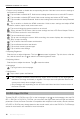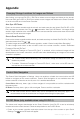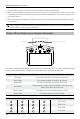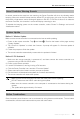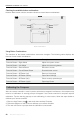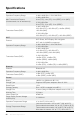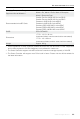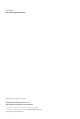User Manual
©
2019 DJI All Rights Reserved.
21
DJI Smart Controller User Manual
BlockingThird-partyNotications
Toensuresafeight,werecommendtodisablethird-partynoticationsbeforeeachight.Follow
thestepsbelowtodisablethird-partynotications.
1. Enter the App Center, tap ,andscrolldownandtapNotications.
2. Enable “Aerial Photography Do Not Disturb Mode”.
HDMI
A monitor can display the remote controller’s interface by connecting the remote controller to a
monitor using a HDMI cable. Follow the steps below to enable the HDMI connection.
1. Swipe down from the top of the screen to open Quick Settings.
2. Follow the diagram on the screen to calibrate your remote controller. Tap HDMI to enable or
disable the HDMI connection. Hold to enter settings and adjust HDMI resolution, rotation, output
mode, and screen zoom.
After-sales Information
Please visit http://www.dji.com/support for more information about after-sales service and warranty
policies.