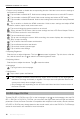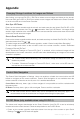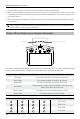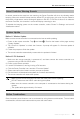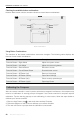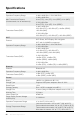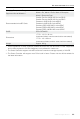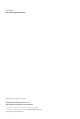User Manual
©
2019 DJI All Rights Reserved.
19
DJI Smart Controller User Manual
Smart Controller Warning Sounds
In certain scenarios that require a user warning, the Smart Controller will do so by vibrating and/or
beeping. When the controller beeps and the status LED is solid green, this error may be related to
theaircraftorightstatus,andawarningwillappearinDJIGO4/DJIPilot.Ifthiserrorisrelatedto
the Smart Controller, the controller’s screen will display a warning or alert.
To disable the beeping, power on the remote controller, select “Sound” in Settings, and turn off
“Noticationvolume”.
System Update
Method 1: Wireless Update
Make sure the remote controller is connected to the internet while updating.
1. Power on the remote controller. Tap and then . Scroll to the bottom of the page and tap
“System Update”.
2. Tap“Check forUpdates” tocheckthermware.Apromptwillappearifa rmware updateis
available.
3. Followthepromptstonishtheupdate.
4. Theremotecontrollerautomaticallyrestartsaftertheupdateisnished.
Method 2: DJI Assistant 2
1. Make sure the remote controller is powered off, and then connect the remote controller to a
computer using a USB 3.0 USB-C cable.
2. Power on the remote controller.
3. Launch DJI Assistant 2, and log in using a DJI account.
4. Click the Smart Controller icon, and then “Firmware Update”.
5. Selectandconrmthermwareversionyouwanttoupdate.
6. DJIAssistant2willdownloadandupdatethermwareautomatically.
7. The remote controller will restart after update.
Make sure the remote controller has more than 50% power before updating.
DO NOT disconnect the USB-C cable during the update.
Make sure the remote controller or the computer is connected to the internet during the
update.
The update takes approximately 15 minutes.
Button Combinations
Some frequently-used features can be activated by using button combinations. To use button
combinations, hold the back button and then press the other button.