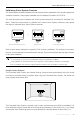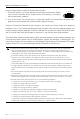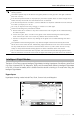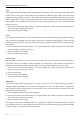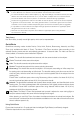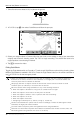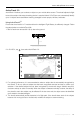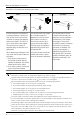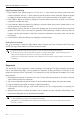User Manual
Mavic 2 Pro/Zoom User Manual
30
©
2019 DJI All Rights Reserved.
Flight Parameter Settings
1. Flight Speed: Flight speed range is 0-10 m/s, the “+” value means the aircraft circles the point
counter-clockwise, and the “–” value means the aircraft circles the point clockwise. Adjust the speed
by sliding the onscreen slider, and use the roll stick on the remote controller to increase the value.
2. Circle Radius: Adjust the radius by sliding the onscreen slider, and use the tilt stick on the remote
controller to increase the value.
3. Circle Attitude: Adjust the attitude by sliding the onscreen slider, and use the throttle stick on the
remote controller to increase the value.
4. Gimbal Angle: Use the yaw stick to control the gimbal’s yaw, and use the gimbal dial to control the
gimbal’s tilt. Tap the icon to recenter the gimbal (If GPS Positioning is used to select the Point of
Interest, only the yaw recenters. If the Point of Interest is selected on the screen, both the yaw and
tilt recenter).
5. Circle Direction: Select the direction by sliding the onscreen button.
Exiting Point of Interest
Tap on the screen or press the Flight Pause button to pause the Point of Interest mode. Press and
hold on the Flight Pause button to exit Point of Interest mode.
The aircraft brakes and hovers in place once an obstacle is detected during POI.
If the aircraft nose is aimed towards the Point of Interest during flight, the aircraft may not be
able to avoid obstacles. Use Point of Interest in a wide open area.
Note that the Lateral Vision Systems are enabled in POI 2.0 (when using firmware v01.00.02.00
or above).
In challenging environments such as those surrounded by high-rise buildings it is recommended
to set waypoints by flying to each waypoint manually.
Waypoints is only available when using aircraft firmware v01.00.03.00 or above and DJI GO 4
v4.3.12 or above.
Waypoints
The aircraft ies to the waypoints in order according to the settings. The ight orientation and speed
can be controlled during ight. You can select the waypoints by ying the Mavic 2 Pro/Zoom to the
waypoints and record them individually. The waypoints can also be selected and edited in the map
before takeo:
1. Add waypoints and point of interest in the map. The aircraft’s camera points to the point of interest
when traveling through the waypoints.
2. Tap on the waypoints and point of Interest to set the altitude, ight speed, and other parameters.
3. Drag the waypoints and point of Interest to adjust the positions.
4. Flight speed, failsafe settings, and aircraft behavior can be configured after completing the
waypoints.
5. Waypoints and point of interest information can be saved in the app manually while editing in the
map and the ight path can be recorded and repeated.