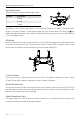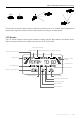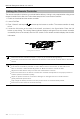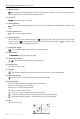User's Manual
Table Of Contents
- Using This Manual
- Product Profile
- Aircraft
- Flight Modes
- Aircraft LEDs and Status Indicator
- Return to Home
- Vision Systems and Infrared Sensing Systems
- Advanced Pilot Assistance Systems (Only Mavic 2 Enterprise is supported)
- Flight Recorder
- Password Protection
- Attaching and Detaching the Propellers
- Intelligent Flight Battery
- Gimbal and Camera
- DJI AirSense
- Modular Accessories
- Remote Controller
- DJI Pilot App
- Flight
- Appendix
Mavic 2 Enterprise Series User Manual
40
©
2019 DJI All Rights Reserved.
Position Flight Mode
S S-mode
P P-mode
T T-mode
Flight Mode Switch
Toggle the switch to select the desired ight mode.
Regardless of which position the switch is in on the remote controller, the Mavic 2 Enterprise series
begins in P-mode by default. To switch ight modes, rst go to Camera View in DJI Pilot, tap and
enable “Multiple Flight Modes”. After enabling multiple ight modes, toggle the switch to P and then to S
or T to switch ight modes.
RTH Button
Press and hold the RTH button to start the Return to Home (RTH) procedure where the aircraft returns
to the last recorded Home Point. Press this button again to cancel RTH and regain control of the
aircraft. Refer to the Return to Home section for more information about RTH.
T P
S
C1 and C2 Button
The functions of the C1 and C2 buttons are set in DJI Pilot. The default conguration for the C1 button
is Center Focus and the default conguration for the C2 button is Playback.
Remote Controller Alert
The remote controller sounds an alert during RTH or when the battery level is low (6% to 15%). The RTH
and low battery alert level can be cancelled by pressing the power button. The critical battery level alert
(less than 6%), however, can not be cancelled.
Optimal Transmission Zone
The signal between the aircraft and the remote controller is most reliable when the antennas are
positioned in relation to the aircraft as depicted below.