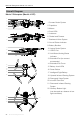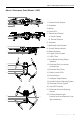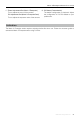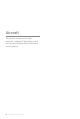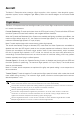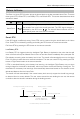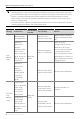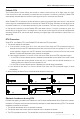User's Manual
Table Of Contents
- Using This Manual
- Product Profile
- Aircraft
- Flight Modes
- Aircraft LEDs and Status Indicator
- Return to Home
- Vision Systems and Infrared Sensing Systems
- Advanced Pilot Assistance Systems (Only Mavic 2 Enterprise is supported)
- Flight Recorder
- Password Protection
- Attaching and Detaching the Propellers
- Intelligent Flight Battery
- Gimbal and Camera
- DJI AirSense
- Modular Accessories
- Remote Controller
- DJI Pilot App
- Flight
- Appendix
Mavic 2 Enterprise Series User Manual
12
©
2019 DJI All Rights Reserved.
1. Antennas
Relay aircraft control and video wireless
signals.
2. Return to Home (RTH) Button
Press and hold the button to initiate RTH.
The aircraft returns to the last recorded Home
Point. Press again to cancel RTH.
3. LCD Screen
Displays the aircraft and remote controller
system status.
4. Removable Control Sticks
The removable control sticks are easy to
store. The default ight control is set to Mode
2. Set the ight control mode in DJI Pilot.
5. Flight Pause Button
Press to make the aircraft brake and hover in
place (only when GPS or Vision System are
available).
6. Control Sticks Storage Slot
For storing the control sticks.
7. Mobile Device Clamps
Securely mount your mobile device onto the
remote controller.
8. Reserve Video-Downlink Port (USB)
Connect to a mobile device for video
downlink via a standard USB cable.
9. 5D Button
The default conguration is listed below. The
conguration can be adjusted based on your
preferences in DJI Pilot.
Left: Decrease EV value.
Right: Increase EV value.
Up: Recenter gimbal/gimbal downward.
Down: Recenter gimbal/gimbal downward.
10. Flight Mode Switch
Switch between S-mode, P-mode, and
T-mode.
11. Power Button
Press once to check the current battery
level. Press once, then again, and hold to
turn on/o the remote controller.
12. C1 Button (Customizable)
The default configuration is center focus.
Adjust the conguration in DJI Pilot based
on your preferences.
13. Gimbal Dial
Controls the camera's tilt.
14. Video-Downlink/Power Port (micro USB)
Connect to a mobile device for video
linking via the RC cable. Connect to the
AC Power Adapter to charge the remote
controller battery.
15. Record Button
Press to start recording video. Press again
to stop recording.
16. Focus/Shutter Button
Press halfway to autofocus. Press once
to take photos according to the mode
selected in the DJI Pilot.
12
13
14
15
17
16
18
1
2
11
10
9
3
4
5
6
7
8