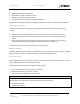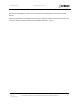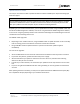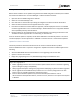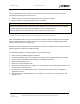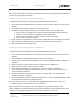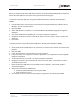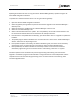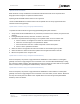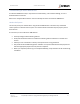User's Guide
Table Of Contents
- General Safety
- Hardware
- Network Design
- Installation and Configuration
- Install Battery
- Configure Network
- VP Series 2000 Configuration Software
- Provision Devices
- Before you Begin
- Device Sleep State
- Provision Using a USB NFC Reader
- Provision Using a Divigraph ISA100 Gateway
- Provision Using a Yokogawa ISA100 Gateway
- Provision Using a Honeywell ISA 100 Gateway
- Provision using an Emerson WirelessHART Gateway
- Unprovision Devices
- Unprovision Using a USB NFC Reader
- Unprovision Using a Yokogawa ISA100 Gateway
- Unprovision Using a Honeywell ISA100 Gateway
- Reboot the Device
- Configure Devices
- System 1 Installation and Configuration
- Mount Devices
- Verification
- Maintenance
- Monitor Battery Levels
- Battery Status Monitoring
- Clean and Inspect Devices
- Update Device Firmware
- Update Radio Firmware
- Troubleshooting VP Series 2000 Devices
- Harden the System
EVR-VPXDOC-0036 VP Series 2000 User Guide
DIVIGRAPH
Rev 2.4.1
September 2021
Proprietary & Confidential – Copyright © 2020 Divigraph (Pty) Ltd. All Rights Reserved 52
Update Device Firmware Using an Emerson WirelessHART Gateway
Updating of firmware over the air using an Emerson WirelessHART gateway is possible using the VP
Series 2000 configuration software.
To update the e-module firmware over the air using an Emerson gateway:
1. Open the VP Series 2000 configuration software
2. Select the gateway through which to perform the firmware upgrade on the “Network Manager >
Gateways” tab.
3. Select the sensor(s) to update from the “Network Manager > Sensors” tab.
4. Select the “Firmware Manager” tab.
5. Select a valid firmware file for the update - the “Compatibility” column will indicate whether it can
be used with the selected device or ALL the devices for multiple selections.
6. If the firmware is compatible with the device(s), you will be able to click on “Upgrade” to update the
firmware.
7. The update progress will be indicated in the “Firmware Version” column in the “Network Manager >
Sensors” tab for the corresponding sensors.
8. If the update completes successfully, this will be indicated in green, the status can be cleared by
right-clicking on the “Firmware Version” and selecting “Clear Firmware Upgrade Status”.
9. If the update fails, this will be indicated in red and any conflicts or actions can be cleared or
executed by right-clicking on the “Firmware Version” and selecting “Close Port” or “Ignore”.
Firmware updates can be cancelled at any time be right-clicking and selecting “Cancel Firmware
Upgrade”. Cancellation progress will be indicated in orange with the text “Cancel Requested” and the
completion status can be cleared by right-clicking on the “Firmware Version” and selecting “Clear
Firmware Upgrade Status”.