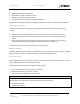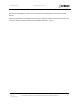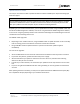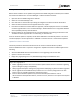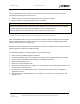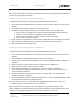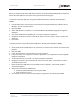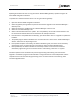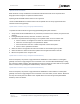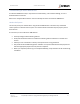User's Guide
Table Of Contents
- General Safety
- Hardware
- Network Design
- Installation and Configuration
- Install Battery
- Configure Network
- VP Series 2000 Configuration Software
- Provision Devices
- Before you Begin
- Device Sleep State
- Provision Using a USB NFC Reader
- Provision Using a Divigraph ISA100 Gateway
- Provision Using a Yokogawa ISA100 Gateway
- Provision Using a Honeywell ISA 100 Gateway
- Provision using an Emerson WirelessHART Gateway
- Unprovision Devices
- Unprovision Using a USB NFC Reader
- Unprovision Using a Yokogawa ISA100 Gateway
- Unprovision Using a Honeywell ISA100 Gateway
- Reboot the Device
- Configure Devices
- System 1 Installation and Configuration
- Mount Devices
- Verification
- Maintenance
- Monitor Battery Levels
- Battery Status Monitoring
- Clean and Inspect Devices
- Update Device Firmware
- Update Radio Firmware
- Troubleshooting VP Series 2000 Devices
- Harden the System
EVR-VPXDOC-0036 VP Series 2000 User Guide
DIVIGRAPH
Rev 2.4.1
September 2021
Proprietary & Confidential – Copyright © 2020 Divigraph (Pty) Ltd. All Rights Reserved 48
Manage Firmware Using the VP Series 2000 Configuration Software
Before device firmware can be updated using the VP Series 2000 configuration software, the firmware
files need to be added to the “Firmware Manager”. Add the firmware as follows:
1. Open the VP series 2000 configuration software.
2. Select the “Firmware Manager” tab.
3. Click “Add File” to show the file open dialog and navigate to the device firmware file location.
4. Select the device firmware file to be applied and click on “Open”.
5. If the device firmware file is both valid and supported, it will be displayed in the list of “Available
Firmware Upgrade Files” in the “Firmware Manager” tab with details as to its supported hardware
and compatibility with any selected devices.
6. Device firmware can be removed from the “Firmware Manager” by selecting the firmware in the
“Available Firmware Upgrade Files” list and clicking on “Remove File”.
Once the firmware update is complete, the VP Series 2000 device automatically reboots. The version
number displayed in “Sensor Information > E-Module > Firmware Version” is refreshed and updated.
Update from Phase 2 Firmware
Follow the procedures described and take note of the cautions outlined below to update a
VP Series 2000 device used in a System 1 configuration. Update from Phase 2 firmware applies to the
following:
• VP Series 2000 ISA100 devices with firmware v2.1.2.2 upgrading to v3.X.X.X or later.
• System 1 versions 19.2 and 20.1.
• Ranger Pro plugin (Ranger Pro core) build 20226 upgrading to build 301XX or later.
! Note
If you are using System 1:
• Before upgrading firmware refer to the firmware update release notes for information regarding
System 1 Ranger Pro plugin compatibility.
• Always upgrade the System 1 Ranger Pro plugin before attempting any device firmware upgrades.
• Do not upgrade VP Series 2000 devices (firmware v2.1.2.2 or earlier) configured for use with
System 1 prior to upgrading the System 1 Ranger Pro plugin.
• Incorrect device firmware updates may lead to undesired system behaviour such as
decommissioned and duplicated devices, connection errors, data loss or corruption of the System
1 database.