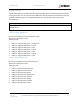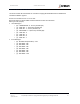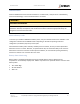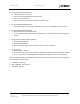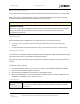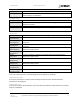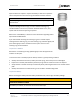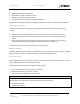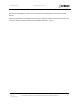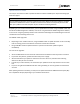User's Guide
Table Of Contents
- General Safety
- Hardware
- Network Design
- Installation and Configuration
- Install Battery
- Configure Network
- VP Series 2000 Configuration Software
- Provision Devices
- Before you Begin
- Device Sleep State
- Provision Using a USB NFC Reader
- Provision Using a Divigraph ISA100 Gateway
- Provision Using a Yokogawa ISA100 Gateway
- Provision Using a Honeywell ISA 100 Gateway
- Provision using an Emerson WirelessHART Gateway
- Unprovision Devices
- Unprovision Using a USB NFC Reader
- Unprovision Using a Yokogawa ISA100 Gateway
- Unprovision Using a Honeywell ISA100 Gateway
- Reboot the Device
- Configure Devices
- System 1 Installation and Configuration
- Mount Devices
- Verification
- Maintenance
- Monitor Battery Levels
- Battery Status Monitoring
- Clean and Inspect Devices
- Update Device Firmware
- Update Radio Firmware
- Troubleshooting VP Series 2000 Devices
- Harden the System
EVR-VPXDOC-0036 VP Series 2000 User Guide
DIVIGRAPH
Rev 2.4.1
September 2021
Proprietary & Confidential – Copyright © 2020 Divigraph (Pty) Ltd. All Rights Reserved 42
Clean and Inspect Devices
To clean the exterior of the Ranger Pro devices in potentially hazardous environment, use a damp cloth.
Before cleaning or inspecting Ranger Pro devices in a potentially hazardous environment, verify that
hazardous materials, atmospheres and conditions have been removed.
! CAUTION
EQUIPMENT DAMAGE
Do not use a device with a damaged e-module, O-rings, sensor module, or battery. Using a damaged
device may further damage the device, cause it to fail, or in hazardous locations cause other
unintended consequences.
Clean the Exterior
When cleaning a VP Series 2000 device in an equipment room or a similar environment:
• Use a clean, dry, non-abrasive, anti-static cloth to clean the exterior. Do not use solvents or
solutions.
• To remove deposits from the exterior of the sensor, use an electronic contact or switch cleaner.
Diagnose Device Status
If a device fails, use a USB NFC reader to identify the fault. The USB NFC reader displays additional detail
about device status that is not available using network software.
Diagnostic information can only be read if the device has a battery installed and the system firmware is
running.
To diagnose a fault in a device:
1. Connect the USB NFC reader to the computer running the VP Series 2000 configuration software.
2. Open the VP Series 2000 configuration software.
3. Place the VP Series 2000 device upside down on the USB NFC reader.
4. Select the “NFC Manager” tab. The device status and whether a fault is present is displayed in the
“Diagnostics” “E-Module” and/or “Sensor” sections.
E-Module Status
Good
The E-Module processor is working as expected.
Boot Loader
Running
The device can boot but is unable to start the application firmware.
Use the VP Series 2000 configuration software firmware manager to upgrade
the firmware.