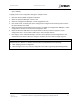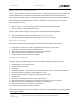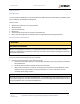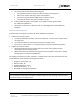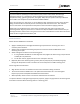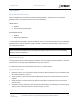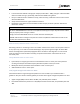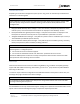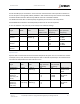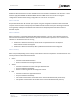User's Guide
Table Of Contents
- General Safety
- Hardware
- Network Design
- Installation and Configuration
- Install Battery
- Configure Network
- VP Series 2000 Configuration Software
- Provision Devices
- Before you Begin
- Device Sleep State
- Provision Using a USB NFC Reader
- Provision Using a Divigraph ISA100 Gateway
- Provision Using a Yokogawa ISA100 Gateway
- Provision Using a Honeywell ISA 100 Gateway
- Provision using an Emerson WirelessHART Gateway
- Unprovision Devices
- Unprovision Using a USB NFC Reader
- Unprovision Using a Yokogawa ISA100 Gateway
- Unprovision Using a Honeywell ISA100 Gateway
- Reboot the Device
- Configure Devices
- System 1 Installation and Configuration
- Mount Devices
- Verification
- Maintenance
- Monitor Battery Levels
- Battery Status Monitoring
- Clean and Inspect Devices
- Update Device Firmware
- Update Radio Firmware
- Troubleshooting VP Series 2000 Devices
- Harden the System
EVR-VPXDOC-0036 VP Series 2000 User Guide
DIVIGRAPH
Rev 2.4.1
September 2021
Proprietary & Confidential – Copyright © 2020 Divigraph (Pty) Ltd. All Rights Reserved 34
Add a Routing Device
• In areas that have weak RF coverage (for example, where RSSI < -78dB), configure a VP Series 2000
device to enable routing or, preferably, add a VP Series 2000 routing device.
• Use your network vendor's software to verify, and if necessary, enable the router function of each
VP Series 2000 device.
• Verify that each device has a good network connection.
• Remember to stay within the recommended number of hops per device. (See the "Plan Device
Placement" section).
! Note
VP Series 2000 ISA100 devices must be set as IO/Router device types and you may also need to enable
the join property
when routing is enabled.
Using a VP Series 2000 ISA100 sensor as a router decreases its battery life.
ISA100 network device managers may limit the number or IO/Router enabled devices. Refer to the
vendors documentation for details
Move the Device, Backbone Router or Access Point
Relocating a device or reorienting its axis or orientation relative to the router or access point as little as
6 cm (2 1/3 inch), or one-half of a 2.4 GHz wavelength, may improve signal strength. VP Series 2000
devices are designed for optimal RF propagation when the device's axial alignment is in the vertical
plane. If unable to mount the device vertically, the preferred orientation is with the X-axis in the
horizontal plane.
Change Backbone Router or Access Points
• If permitted, use a higher gain antenna on the backbone router or access point. Verify that the
resulting narrowly focused radio frequency distribution pattern meets your needs.
• Modify the antenna polarization of the backbone router or access point.
• Add a backbone router or access point.
Verify Signal Strength and Packet Error Rates
Check that the devices' signal strength and packet error rate are within your network vendor's
guidelines. Use your wireless network gateway to monitor device signal strength and packet error rates.
• Signal strength (RSSI) must be above -85 dBm, and preferably above -78 dBm.
• For ISA 100 networks the packet error rate (PER) should be less than 50%, and preferably less than
20%.