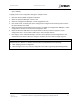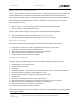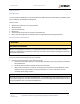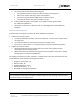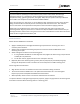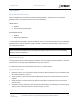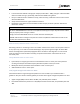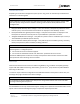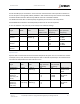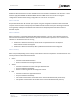User's Guide
Table Of Contents
- General Safety
- Hardware
- Network Design
- Installation and Configuration
- Install Battery
- Configure Network
- VP Series 2000 Configuration Software
- Provision Devices
- Before you Begin
- Device Sleep State
- Provision Using a USB NFC Reader
- Provision Using a Divigraph ISA100 Gateway
- Provision Using a Yokogawa ISA100 Gateway
- Provision Using a Honeywell ISA 100 Gateway
- Provision using an Emerson WirelessHART Gateway
- Unprovision Devices
- Unprovision Using a USB NFC Reader
- Unprovision Using a Yokogawa ISA100 Gateway
- Unprovision Using a Honeywell ISA100 Gateway
- Reboot the Device
- Configure Devices
- System 1 Installation and Configuration
- Mount Devices
- Verification
- Maintenance
- Monitor Battery Levels
- Battery Status Monitoring
- Clean and Inspect Devices
- Update Device Firmware
- Update Radio Firmware
- Troubleshooting VP Series 2000 Devices
- Harden the System
EVR-VPXDOC-0036 VP Series 2000 User Guide
DIVIGRAPH
Rev 2.4.1
September 2021
Proprietary & Confidential – Copyright © 2020 Divigraph (Pty) Ltd. All Rights Reserved 28
5. Enter a file name and note the directory location for future use. Click “Save”. Do not modify the file
type (*.RPCFG).
To apply preset sensor configuration settings to multiple sensors:
1. Open the VP Series 2000 configuration software.
2. Select the “Network Manager > Sensors” tab.
3. Select the “Configuration Manager > Preset Configuration” tab.
4. Click “Load Preset” to display the “Open” dialog box and navigate to the directory location where
the preset file has been saved.
5. Select the preset file to be loaded and click “Open” to update the “Configuration Manager > Preset
Configuration” tab with the saved preset configuration data.
6. Select the VP Series 2000 device or multiple devices to which you want to apply the preset
configuration data - use the CTRL or SHIFT keys to select multiple devices.
7. Click “Apply” on the “Network Manager > Sensors” tab to apply the preset configuration to the
selected device or devices. When the change is complete, the sensor status changes to green.
! Note
Devices require a “Restart” or “Restart as Provisioned” to publish data for the following:
• After applying a preset configuration.
• When changes to the unit / sub-unit configuration are made using a Divigraph ISA100 gateway.