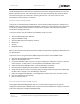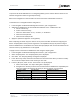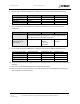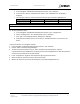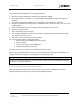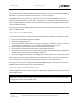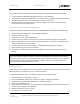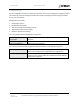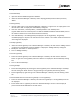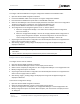User's Guide
Table Of Contents
- General Safety
- Hardware
- Network Design
- Installation and Configuration
- Install Battery
- Configure Network
- VP Series 2000 Configuration Software
- Provision Devices
- Before you Begin
- Device Sleep State
- Provision Using a USB NFC Reader
- Provision Using a Divigraph ISA100 Gateway
- Provision Using a Yokogawa ISA100 Gateway
- Provision Using a Honeywell ISA 100 Gateway
- Provision using an Emerson WirelessHART Gateway
- Unprovision Devices
- Unprovision Using a USB NFC Reader
- Unprovision Using a Yokogawa ISA100 Gateway
- Unprovision Using a Honeywell ISA100 Gateway
- Reboot the Device
- Configure Devices
- System 1 Installation and Configuration
- Mount Devices
- Verification
- Maintenance
- Monitor Battery Levels
- Battery Status Monitoring
- Clean and Inspect Devices
- Update Device Firmware
- Update Radio Firmware
- Troubleshooting VP Series 2000 Devices
- Harden the System
EVR-VPXDOC-0036 VP Series 2000 User Guide
DIVIGRAPH
Rev 2.4.1
September 2021
Proprietary & Confidential – Copyright © 2020 Divigraph (Pty) Ltd. All Rights Reserved 27
Configure Sensors Using NFC Manager
To configure a VP Series 2000 device using the configuration software and a USB NFC reader:
1. Open the VP Series 2000 configuration software.
2. Connect the USB NFC reader to the computer running the configuration software.
3. Place the VP Series 2000 device upside down on the USB NFC reader pad.
4. Select the “NFC Manager” tab to read and display the device information and current configuration.
The device configuration is displayed in the “Configuration Manager” tab.
5. Verify that the USB NFC reader status in the application footer is “Ready”.
6. The configuration can be changed using either “Live” or “Preset” options:
a. Select the “Configuration Manager > Live View” tab to modify the device configuration
options as needed; or
b. Select the “Configuration Manager > Preset” tab to apply a default device configuration or
apply a custom configuration template. The device configuration can also be saved as a
custom configuration template from the “Configuration Manager > Preset” tab.
7. Any changes made to the device configuration are indicated by blue text but are not applied to the
device until the “Apply” button is clicked.
8. After clicking “Apply”, pending changes are displayed in orange text and applied changes are
displayed in black text.
! Note
• If the sensor is currently publishing data, wait two measurement intervals for changes to units to
take effect.
• Shorter vibration and temperature measurement periods reduce battery life.
Configure Sensors Over the Network
To configure sensors over the network:
1. Open the VP Series 2000 configuration software.
2. Select the “Network Manager > Sensors” tab to display current devices.
3. Select a sensor to display its configuration in the “Configuration Manager > Live Configuration” tab.
4. Modify configuration options as needed.
5. Any changes made to the device configuration are indicated by blue text but are not applied to the
device until the “Apply” button is clicked.
6. After clicking “Apply”, pending changes are displayed in orange text and applied changes are
displayed in black text.
To save sensor configuration settings:
1. Open the VP Series 2000 configuration software.
2. Select the “Network Manager > Sensors” tab to display current devices.
3. The preset configuration is displayed in the “Configuration Manager > Preset Configuration” tab.
4. Modify configuration options as needed. When complete, click “Save Preset” to display the “Save
As” dialog box.