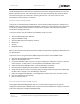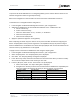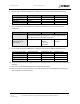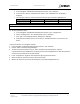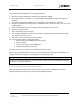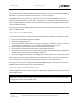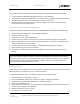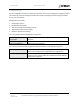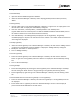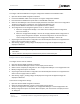User's Guide
Table Of Contents
- General Safety
- Hardware
- Network Design
- Installation and Configuration
- Install Battery
- Configure Network
- VP Series 2000 Configuration Software
- Provision Devices
- Before you Begin
- Device Sleep State
- Provision Using a USB NFC Reader
- Provision Using a Divigraph ISA100 Gateway
- Provision Using a Yokogawa ISA100 Gateway
- Provision Using a Honeywell ISA 100 Gateway
- Provision using an Emerson WirelessHART Gateway
- Unprovision Devices
- Unprovision Using a USB NFC Reader
- Unprovision Using a Yokogawa ISA100 Gateway
- Unprovision Using a Honeywell ISA100 Gateway
- Reboot the Device
- Configure Devices
- System 1 Installation and Configuration
- Mount Devices
- Verification
- Maintenance
- Monitor Battery Levels
- Battery Status Monitoring
- Clean and Inspect Devices
- Update Device Firmware
- Update Radio Firmware
- Troubleshooting VP Series 2000 Devices
- Harden the System
EVR-VPXDOC-0036 VP Series 2000 User Guide
DIVIGRAPH
Rev 2.4.1
September 2021
Proprietary & Confidential – Copyright © 2020 Divigraph (Pty) Ltd. All Rights Reserved 23
Unprovision Devices
If you want to remove a VP Series 2000 device from the network, move it to a network with a different
network ID, or if you need to disable it for any reason, you can unprovision it.
WirelesHART devices do not need to be unprovisioned in the same way as ISA100 devices to join a
different network. If the device is in the “Idle”, “Operational” or “Suspended” state as indicated by the
VP Series 2000 configuration software, the network ID and join key can be changed so that the device
can join a different network.
Unprovisioning a VP Series 2000 WirelessHART device results in the radio being placed into an ultra-low
power “Suspended” state.
Unprovision Using a USB NFC Reader
To unprovision a single device using the VP Series 2000 configuration software and a USB NFC reader:
1. Open the VP Series 2000 Configuration Software.
2. Select the “NFC Manager” tab.
3. Connect the USB NFC reader to the PC running the configuration software. If necessary, install any
drivers required. To obtain drivers, visit the website of the USB NFC reader vendor.
4. Select the appropriate USB NFC reader in the “NFC Manager” tab header.
5. Place the VP Series 2000 device upside down on the USB NFC reader pad.
6. Verify that the device has been successfully read by verifying that all fields have been updated and
the NFC status is “Ready” in the “NFC Manager” tab footer.
7. Select the “Configuration Manager > Live Configuration” tab and click on the “Unprovision” button.
Upon completing these steps for ISA 100 devices, the Ranger Pro device is unprovisioned, disconnects
from the network, and is ready to be provisioned for the same or a new ISA100 network.
Although not required when changing networks, WirelessHART devices can be unprovisioned using a
USB NFC reader to place the device into a deep sleep state.
Unprovision Using a Divigraph ISA100 Gateway
VP Series 2000 devices can be unprovisioned from a Divigraph ISA100 gateway using the device reset to
factory default option.
! Note
When unprovisioning a device using this method, the device will have to be re-provisioned using the
configuration software and a USB NFC reader.