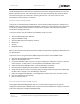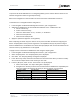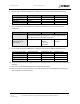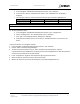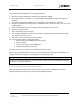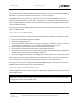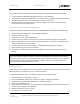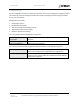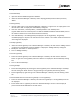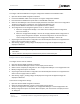User's Guide
Table Of Contents
- General Safety
- Hardware
- Network Design
- Installation and Configuration
- Install Battery
- Configure Network
- VP Series 2000 Configuration Software
- Provision Devices
- Before you Begin
- Device Sleep State
- Provision Using a USB NFC Reader
- Provision Using a Divigraph ISA100 Gateway
- Provision Using a Yokogawa ISA100 Gateway
- Provision Using a Honeywell ISA 100 Gateway
- Provision using an Emerson WirelessHART Gateway
- Unprovision Devices
- Unprovision Using a USB NFC Reader
- Unprovision Using a Yokogawa ISA100 Gateway
- Unprovision Using a Honeywell ISA100 Gateway
- Reboot the Device
- Configure Devices
- System 1 Installation and Configuration
- Mount Devices
- Verification
- Maintenance
- Monitor Battery Levels
- Battery Status Monitoring
- Clean and Inspect Devices
- Update Device Firmware
- Update Radio Firmware
- Troubleshooting VP Series 2000 Devices
- Harden the System
EVR-VPXDOC-0036 VP Series 2000 User Guide
DIVIGRAPH
Rev 2.4.1
September 2021
Proprietary & Confidential – Copyright © 2020 Divigraph (Pty) Ltd. All Rights Reserved 22
Provision Using a Honeywell ISA 100 Gateway
To provision VP Series 2000 devices on a Honeywell gateway:
1. Open the Honeywell OneWireless “Wireless Device Manager” (WDM).
2. Select “Maintenance > Templates”. The “Load ISA100.11a DD / Modbus config file” dialog box is
displayed.
3. Click “Load ISA100.11a DD / Modbus file”. The Windows “Open” dialog box is displayed.
4. Navigate to the Windows directory location of the DD file. Select it and click “Open”. The DD is listed
in the dialog box.
5. Select an appropriate access point to which VP Series 2000 devices will connect.
6. Expand the “Property Panel”.
7. Select “ISA100 Over the Air Provision”.
8. Click “Enable for 60 Minutes”. Wait for the unprovisioned devices to display in the Property Panel.
This may take five to ten minutes.
9. Select the un-provisioned devices and click “Accept”.
10. If a device fails to display in the Property Panel:
a. Delete the device from WDM and allow it to rejoin.
b. Select the device.
c. Select “Property Panel > Input Publication”.
d. Verify that the Attribute value is PV.
If a device fails to join the network, see the “Reboot the Device” section.
After the VP Series 2000 devices are provisioned, use the OneWireless “Wireless Device Manager” to
configure each device's tag name, routing assignment, and join assignment.
! NOTE
If over-the-air provisioning fails, you may be required to use the NFC reader and Ranger Pro software
to reboot or unprovision the device.
Provision using an Emerson WirelessHART Gateway
Use the configuration software and an NFC reader to provision VP Series 2000 devices using the
assigned network ID and join key for an Emerson WirelessHART gateway.