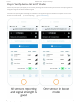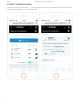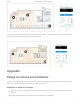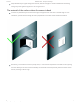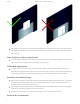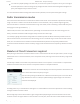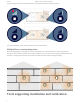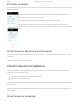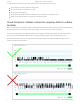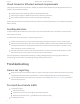Users Manual Part 2
9/10/2019 Installation Guide – Disruptive Technologies
https://support.disruptive-technologies.com/hc/en-us/articles/360003190014-Installation-Guide 18/22
DT Studio on mobile
DT Studio will show signal strength as a number of bars for each sensor and whether the sensor is operating in normal or high
power (Boost) mode.
The user interface is optimized to work on a mobile phone and can be used as an interactive tool to
inspect the signal range in the target environment.
When touched, each sensor will trigger a Connectivity Status update to DT Studio.
After having placed the Cloud Connector, a rough outline of the coverage area around the Cloud
Connector can be found by carrying a sensor around - regularly pressing it to check connectivity at that
spot.
Cloud Connector Mode for activity monitor
If a sensor is not responding, the Cloud Connector has an activity monitor mode, which can be used to verify that a Sensor is
transmitting.
Use this to con#rm that the sensor is operational.
Cloud Connector installation
How a Cloud Connector is installed depends on the type of connection options the Cloud Connector supports. The Cloud
Connector has one of two con#gurations:
Independent on the type of connection, the white cloud indicator lights up when the connector is ready to act as a gateway for
sensors around it.
Once the Cloud Connector is powered it will start and connect to the DT Cloud via Ethernet, or if available through its built-in
cellular modem.
Cloud Connector mounting
Cloud Connector with Ethernet and built-in cellular modem
Cloud Connector with Ethernet only