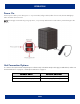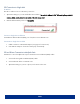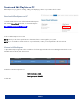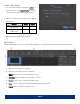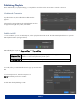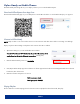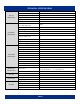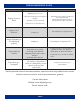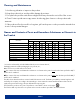User Manual
Table Of Contents
PAGE 13
Viplex Handy on Mobile Phones
The ViPlex Handy mobile app allows you to display solutions you’ve created in ViPlex Express.
Download ViPlex Express from App Store
Download the ViPlex Handy app on your mobile phone. Scan the QR code below or search ViPlex Handy in your app store.
Connect in ViPlex Handy
NOTE: Only one device can connect to the unit at once. Disconnect PC and other devices before connecting on mobile app.
Open your phone’s Wi-Fi settings on the phone and connect to the unit’s IP address.
1. Open Wi-Fi settings on your PC and find the unit IP address.
The unit’s IP address is “AP” followed by the product ID number, which
can be found on the inside of the unit access door. (See fig. X.X)
2. Enter the default network password: 12345678
3. Next, Open ViPlex Handy app. The IP addresses of all units appear listed in the Screen Management tab. Choose the unit
from the list, then click Connect.
4. Enter the username and password. Click OK.
Initial username: admin
Initial password: 123456
Playing Playlists
Click Local Devices on the homepage, then click Connect. Select a playlist from the Solutions tab, then play.