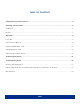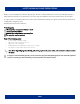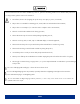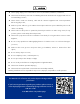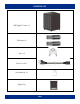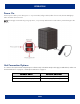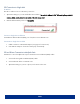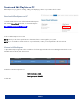DISPLAYS2GO LED Counter USER MANUAL SKU: DP031NVB FCC ID: 2ASCB-DP031NVB This device complies with Part 15 of the FCC Rules. Operation is subject to the following two conditions: (1) this device may not cause harmful interference, and (2) this device must accept any interference received, including interference that may cause undesired operation. Any changes/modifications to this equipment not approved by the party responsible for compliance could void the user’s authority to operate the equipment.
TABLE OF CONTENTS Safety Warnings and Precautions ................................................................................................................. 3 Assembly and Connection .............................................................................................................................. 6 Packing List...................................................................................................................................................................... 6 Interface..
SAFETY WARNINGS AND PRECAUTIONS Thank you for purchasing this product from Displays2go. We have considered the factors to ensure personal safety in product design and have tested rigorously at the factory. However, improper installation and use may result in electric shock and fire. In order to safely use, maximize performance of the unit and extend the life of the product, please read and follow all instructions carefully before using the product. Keep the instructions for future reference.
WARNING Please read below instructions before installation, power-on, operation and testing; Make sure to follow the safety instructions. For any questions, please contact us for assistance.
CAUTION Please unplug display power under situations of unused, disassemble, installation, maintenance; Please make sure the AC power meets local building & electrical standards and is equipped with overload and earth faulty protection; Please check to make sure electricity, cable and all connected equipment meet current requirements before using this product; Make sure power cable is in good condition.
PACKING LIST LED Digital Counter x1 Pull-strap x2 Keys x2 Power Cord x1 User Manual x1 Flight Case PAGE 6
INTERFACE PAGE 7
OPERATION Power On Connect power cable to power. Then, press “I” on power switch (see figure below.) After a few seconds, the unit LEDs light up and its IP address becomes active. NOTE: We strongly recommend using a surge protector, or a power strip with internal circuit breaker to prevent damages to the product. Unit Connection Options To connect to the unit, first download Viplex Express software and/or the ViPlex Handy mobile app (see table below).
PC Connection to Single Unit IP Address The unit’s IP address is live once the unit is powered on. 1. Open Wi-Fi settings on your PC and find the unit IP address. The unit’s IP address is “AP” followed by the product ID number, which can be found on the inside of the unit access door. 2. Enter the default network password: 12345678 Connect to Single Unit via Ethernet Insert Ethernet cable into Ethernet (RJ45) port of unit, then connect ethernet to PC. Connection to Single Unit via USB 1.
Create and Edit Playlists on PC ViPlex Express is a program for creating, editing, and displaying content on your LED 3-sided counters. Download ViPlex Express on PC 1. Download the software on its official website ViPlex Express and click the Nova Cloud tab. Then, scroll to ViPlex Express. https://www.novastar.tech/downloads 2. Choose ViPlex Express x32 or x64. NOTE: Check your PC device specifications to determine if x32 or x64 is right for your system.
Create a New Playlist 1. Go to the Solutions tab, then click New in the top left corner. Select Regular Scale. The Solution Information window appears (see figure at right). 2. Name your Solution, then enter the resolution. (Refer to table below.) Display Width Height Different content on each side of the unit To stretch content across all three sides 256 px 320 px 768 px 320 px 3. Click OK. The Edit Playlist window appears.
Publishing Playlists Once satisfied with your playlist settings, you can publish to and share to the unit via USB or network connection. Via Network Connection To publish to the unit, click Publish. The Publish window appears. Select Unit from Terminal Name list. Click Refresh if unit does not appear listed right away. Then, click Publish. Publish via USB 1. Insert a USB into your PC. In ViPlex Express, select a playlist in the Solutions tab.
Viplex Handy on Mobile Phones The ViPlex Handy mobile app allows you to display solutions you’ve created in ViPlex Express. Download ViPlex Express from App Store Download the ViPlex Handy app on your mobile phone. Scan the QR code below or search ViPlex Handy in your app store. Connect in ViPlex Handy NOTE: Only one device can connect to the unit at once. Disconnect PC and other devices before connecting on mobile app. Open your phone’s Wi-Fi settings on the phone and connect to the unit’s IP address. 1.
TECHNICAL SPECIFICATIONS OPTICAL PARAMETERS ELECTRICAL PARAMETERS Pixel Pitch(mm) LED Type Viewing Angle(H/V) Brightness (nits) Refresh Rate Viewing Distance(m) Average Power Consumption(W/unit) Max Power Consumption(W/unit) Input Voltage Input Interface Power cord length Supported Video Files STRUCTURE PARAMETERS OPERATING CONDITIONS WEIGHT PACKAGING GENERAL Supported Audio Files Supported Image Files Content Management System Module Size (W x H) (mm) Single Screen Display Size (mm) Single Screen Re
TROUBLESHOOTING GUIDE ISSUE PROBABLE CAUSE Display Screen is black - Display power is not on. - Abnormal electrical power supply of display. - No video source is switched (synchronous or asynchronous) Images out of Sequence Images Repeating or not displaying properly Cannot Upload Content Parts Missing or Damaged SOLUTIONS - - Setting Error Setting Error Check the power supply to make sure the unit is powered. - Check if unit has been turned on. - Check Ethernet cable connection.
Cleaning and Maintenance 1. Avoid strong vibration or impact on the product. 2. Keep the product dry to avoid possible damage by moisture. 3. Don't place the product under direct sunlight which may shorten the service life of the screen. 4. Clean Corian top with warm soapy water. Avoid using glass cleaner or other products with ammonia. 5. If the product will not be used for a long time, pull out the power cord to prevent the internal short circuit or other potential dangers.
Waste Electrical and Electronic Products Recycling and Disposal Regulations To protect the earth, if you do not need this product or its service life expires, please abide by your local Waste Electrical and Electronic Products Recycling and Disposal Regulations or send it to qualified local manufacturer for recycling. This Manual is for reference only and is subject to change without prior notice. Visit www.displays2go.com for the latest product information and manual updates.