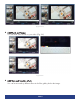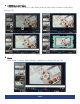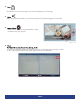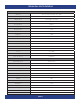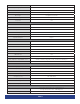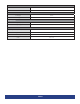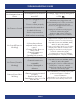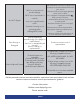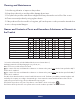User Manual
PAGE 22
No Wi-Fi Signal
-Wi-Fi is not turned on in
product settings.
-Wi-Fi is not connected to a
network.
-Low or no signal from the
router.
-Antenna is missing or not
pointed upward.
-Damaged PC board.
-Check that Wi-Fi is turned on in settings: Click
the settings icon from the Android home screen.
Click “Wi-Fi.”
Click the on/off icon in the upper right-hand
corner to turn on Wi-Fi.
“On” will appear on the upper left side.
Select your Wi-Fi network.
-Confirm that the antenna is in place and
pointed upward.
-Check that other devices are receiving the
signal.
If other devices are not receiving the Wi-Fi
signal, please contact your internet service
provider.
-Unplug or reset the router and wait for 20
seconds. Restart the router and check.
Parts Missing or
Damaged
-Parts missed during
manufacturing. (No charge for
replacements.)
-Parts lost or damaged by the
customer.
(There is charge for
replacements.)
Contact a customer service
representative.
Cannot Upload Content
-Content format is not
compatible.
-Content files are too large.
-Port being used is defective.
-App being used to play
content is defective.
-Android board is defective.
-Confirm video content is one of the
following compatible formats:
AVI, MPEG4, WMV, MKV, flv, MP3,
MP4, MOV.
Confirm image content is one of the
following compatible formats:
JPG/JPEG/BMP/PNG/GIF
-Confirm file size is less than available
space.
If all the potential solutions have been tested for a particular issue and problems have not been
resolved, contact a customer service representative for guidance.
Contact Information:
Website: www.displays2go.com
Phone:
844-221-3388