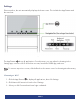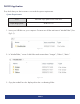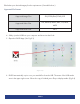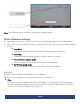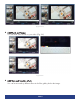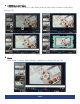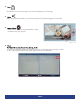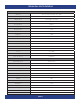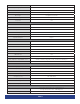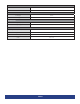User Manual
PAGE 14
(Figure 2.4)
N
Note: The USB must remain inserted in the machine to display media.
DiViEx Slideshow Settings
1. Set the time each picture is to be shown on the screen by dragging the bar to the desired time.
2. Select how you would like the images to display. Select the desired transition effect between
pictures:
z
Auto Boot
DiViEX APP will automatically open when the digital signage is turned on.
z
Auto Play
DiViEX APP will automatically play the slidshow when it is opened.
z
Choose Picture display mode
Check a fit option how you want the pictures to be displayed.
z
Set Picture switch mode
Choose an animation option to set the fade in and fade out effects.
Edit Picture
This menu shows all editing functionality for your slideshow.
This function shows all pictures, you can edit all pictures, and remove it.
z
Crop
There are four corner handles and four border handles to crop the picture. Click and drag a
handle to reshape the image to any size you need. You can also set aspect ratio such as 16:9,
4:3 and 1:1 for a picture in edit section. (Fig. 2.5)