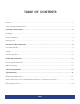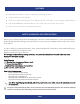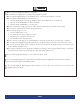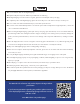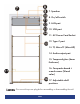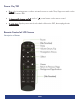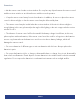DISPLAYS2GO USER MANUAL 21.5 Inch Touch Interactive Digital Kiosk SKU: DM021TLW Scan the QR code to visit the product page! FCC ID: 2ASCB-DM021TLW This device complies with Part 15 of the FCC Rules. Operation is subject to the following two conditions: (1) this device may not cause harmful interference, and (2) this device must accept any interference received, including interference that may cause undesired operation.
TABLE OF CONTENTS Features .......................................................................................................................................................................... 3 Safety Warnings and Precautions ................................................................................................................................. 3 Assembly and Connection ............................................................................................................................
FEATURES x Embedded with Android 11 smart operating system and unique UI design x Supports USB mouse and keyboard x Built-in Wi-Fi module high-capacity memory and high-capacity cache makes it easier to display 1080p HD videos x High-quality LCD display with high brightness, high contrast, wide viewing angle, and no flicker. x Multi-channel USB interfaces with HD media streaming SAFETY WARNINGS AND PRECAUTIONS Thank you for purchasing this product from Displays2go.
WARNING z z z z Do not use power supply other than AC 110V, 60Hz. Cut off the power supply before connecting or disconnecting any cables. Do not place the Digital Signage on any instable positions, or else it may be damaged or cause fire. Do not place the Digital Signage in the positions such as: 1. The environment subject to direct strong sunlight, moisture, extreme temperature or too much dust; 2. The environment with flammable or explosive materials; 3.
CAUTION z Do not let children climb onto the Digital Signage. z Keep the small parts away from children to prevent them from swallowing. z If the Digital Signage won’t be used for a long time, please turn it off and pull out the power plug. z To adjust the position of the Digital Signage, please disconnect all power cords and move slowly to avoid tip over. z Do not scratch or knock the LCD with hard object, or twist and squeeze the LCD.
PACKING LIST INTERACTIVE KIOSK REMOTE CONTROL USER MANUAL Quantity: 1 Quantity: 1 Quantity: 1 Shelf Brackets Bracket Screws Quantity: 8 Quantity: 9 PAGE 6
OPERATION Interface Diagrams LCD Screen IR Indicator Side Panel Tempered Glass Power Cord Feet Adjusters with Rubber Pads PAGE 7
7. Speaker 8. On/off switch 9. LAN port 10. USB port 11. AC Power Cord Socket 12. Type-C port 13. TF, Micro TF (MicroSD) 14. Audio output port 15. Tempered glass (6mm thickness) 16. Composite board + wood veneer (Wood color) 17.
Power On/Off x Turn on by inserting power cord into unit and connect to outlet. Then, flip power switch on the back of the unit to ON. x To temporarily turn on and off, use the “ ” power button on the remote control. x To shut down, flip the power switch on the back of the unit to OFF, then unplug the unit.
Precautions •Aim the remote control at the receiver window. Do not place any object between the remote control and the receiver window to avoid interference with the normal operation. • Keep the remote control away from violent vibration. In addition, do not set or place the remote control in direct sunlight, or else the remote control may be deformed by heat.
Settings Once turned on, the unit automatically displays the home screen. This includes the App Drawer and the menu bar. Figure 1.1 The App Drawer shows all applications. From this menu, you can adjust local settings in the Settings app, connect to Wi-Fi and online accounts, launch the DiViEX app, and more. Note: To return to a previous screen, click the Back on the remote control or the navigation bar at any time. Connecting to Wi-Fi 1.
DiViEX Application First, check that your device meets or exceeds the system requirements. System Requirements CPU RK3568 chip, quad-core Cortex-A55 Operating System Android 11.0 1. Insert your USB drive to your computer. Create a new folder and name it “MediaFolder” (See Fig 2.1). Figure 2.1 2. In “MediaFolder,” create 3 subfolders and rename them: “Images”; “Videos”; “Music” Figure 2.2 3. Copy the media files to be displayed into the coordinating folder.
Check that your desired imagery fits the requirements. (See table below.) Supported File Formats Supported Image Files JPG/JPEG/BMP/PNG/GIF Supported Video Files AVI, MPEG4, WMV, MKV, FLV, MP4, MOV Supported Audio Files MP3 4. Safely eject the USB from your computer and insert into the Kiosk. 5. Open the DiViEX App. (See Fig 2.3) (Figure 2.3) 6. DiViEX automatically copies over your media files from the USB. The status of the USB can be seen in the upper right corner.
(Figure 2.4) Note: The USB must remain inserted in the machine to display media. DiViEx Slideshow Settings 1. Set the time each picture is to be shown on the screen by dragging the bar to the desired time. 2. Select how you would like the images to display. Select the desired transition effect between pictures: z Auto Boot DiViEX APP will automatically open when the digital signage is turned on. z Auto Play DiViEX APP will automatically play the slidshow when it is opened.
(Figure 2.5) z Add Words and Themes You can write some words on your video. (Fig. 2.6) Figure 2.6 z Add Filters and Transition effects You can browse and try different filters in the filter gallery below the image.
z Add Stickers and Frames Add stickers on your picture or video. Edit a picture to have border or frame overlay effects. (See Fig. 2.7) Figure 2.7 z Reset Click “Reset” to remove all the editing you applied to the image. (See fig. 2.8) Figure 2.
z Save ” Click the Save icon in the lower right corner save the edited image as a new image. z z Share After a picture has been edited, it can be saved and shared w/Friends and tagged on social media. Image deletion Click the Delete icon next to image thumbnails to delete unwanted pictures. (See fig. 2.9) Figure 2.9 z Music The Playlist library lists all music files. (See fig. 2.10) To add songs from the playlist library to the playing list music, click the right arrow next to the song title.
TECHNICAL SPECIFICATIONS PRODUCT Material Wood composite board, steel, glass Panel Type 21.5" BOE LCD Display Area 18.75”(W) x 10.54”(H) Optimum Resolution 1920 x1080 Contrast Ratio 1000:1 Viewing Angles 89/89 Response Time 12ms Light Source 89/89 Brightness LED Pixel Pitch 0.24795(H)X0.24795(V)mm Display Colors 16.
Remote Content Update YES Operating System Android 11.
DIMENSIONS Screen 21.5" Overall Unit 24.2 x 16.9 x 52" N.W.(kgs) 84 lbs G.W.(kgs) 112 lbs WEIGHT PACKAGING Packing Size (mm) 58.3 x 29.5 x 560 x 22" Weight (kgs) 28.
TROUBLESHOOTING GUIDE ISSUE PROBABLE CAUSE No Navigation bar on The Navigation bar has been turned off. screen No Picture or Sound No Sound (Picture Is Working) No Picture (Sound Is Working) -Unit is not plugged into the wall. -Power cord not properly connected to the terminal on the back of the unit. -Unit is not powered on. -Wall outlet is not working. -Volume has not been adjusted on the remote control. -Content/Video does not have sound. -Content format is not compatible. -Speakers do not work.
No Wi-Fi Signal Parts Missing or Damaged -Wi-Fi is not turned on in product settings. -Wi-Fi is not connected to a network. -Low or no signal from the router. -Antenna is missing or not pointed upward. -Damaged PC board. -Check that Wi-Fi is turned on in settings: Click the settings icon from the Android home screen. Click “Wi-Fi.” Click the on/off icon in the upper right-hand corner to turn on Wi-Fi. “On” will appear on the upper left side. Select your Wi-Fi network.
Cleaning and Maintenance 1. Avoid strong vibration or impact on the product. 2. Keep the product dry to avoid possible damage by moisture. 3. Don't place the product under direct sunlight which may shorten the service life of the screen. 4. Clean screen and product by using a glass cleaner. 5. If the product will not be used for a long time, pull out the power cord to prevent the internal short circuit or other potential dangers.
Waste Electrical and Electronic Products Recycling and Disposal Regulations To protect the earth, if you do not need this product or its service life expires, please abide by your local Waste Electrical and Electronic Products Recycling and Disposal Regulations or send it to qualified local manufacturer for recycling. This Manual is for reference only and is subject to change without prior notice. Visit www.displays2go.com for the latest product information and manual updates.