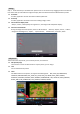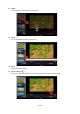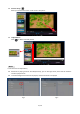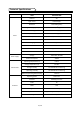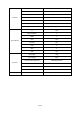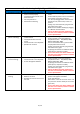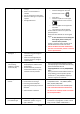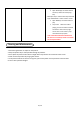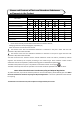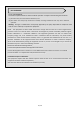User's Manual
Table Of Contents
- Safety Warnings and Precautions
- Assembly and Connection
- Packing List
- Interfaces
- Remote Control
- Description of Basic Operation
- Power on/Standby
- About Launch Desktop
- Description of Wallpaper Switch
- File Manager
- Local Settings
- Technical Specifications
- Cleaning and Maintenance
- Names and Contents of Toxic and Hazardous Substances
- or Elements in the Product
27 / 30
No Wi-Fi signal
Wi-Fi is not turned on in product
settings.
Wi-Fi is not connected to a
network
Low or no signal from the router
Antenna is missing or not pointed
upward.
Damaged PC board
□ Check that Wi-Fi is turned on in settings
o Click the settings icon from the
A
ndroid home screen.
o
Click “Wi-Fi”.
o Click the on/off icon in the upper
right hand corner to turn on Wi-Fi.
o
“On” will appear on the upper left
hand side.
o Then select your Wi-Fi network
□ Confirm that the antenna is in place
and
p
ointed upward.
□ Check that other devices are receiving the
signal.
o
If other devices are not receiving the
Wi-Fi signal, please contact your
i
nternet service provider.
□ Unplug or reset the router and wait for 20
seconds. Restart the router and check.
If all of the above have been checked and
the issue is not resolved, contact a customer
service representative.
Parts missing or
Damaged
Parts missed during
manufacturing. (No charge for
replacements)
Parts lost or damaged by the
customer. (There is charge for
replacements)
Contact a customer service representative.
Having problems
with installing
software or getting
content to play
Did you purchase the
DisplayIt!Xpress software from
Displays2go?
Did the customer purchase or
downloaded another 3
rd
party
software onto the product?
□ If you purchased DisplayIt!Xpress software
from Displays2go or from Best Wave directly,
please contact Best Wave at
support@bestwave. com or (480)368-8900
ext. 2
□ If you purchased or downloaded another 3
rd
party software onto the product, please
contact the 3
rd
party software company’s
c
ustomer support for assistance.
Cannot upload
content
Content format is not compatible.
C
ontent files are too large.
Port being used is defective
App being used to play content i
s
de
fective.
Android board is defective.
Confirm content is one of the following
compatible formats: AVI, MPEG4, WMV,
MKV, flv, MP3, MP4, MOV.
Confirm file size is less than available space.
If all of the above have been checked and
the issue is not resolved, contact a custom
er
s
ervice representative.
Issues using
pre-installed apps
Mistake in storing content to
NAND Flash (shown on pg. 11)
App is defective
DiViEX App steps Explorer > Select USB >
Select Multi > highlight files > Editor > Select
Copy > Home > NAND > MediaFolder >