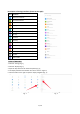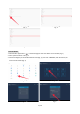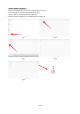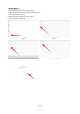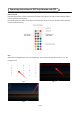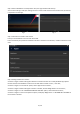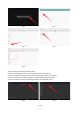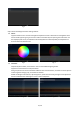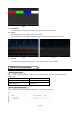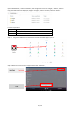User's Manual
Table Of Contents
- Safety Warnings and Precautions
- Assembly and Connection
- Packing List
- Interfaces
- Remote Control
- Description of Basic Operation
- Power on/Standby
- About Launch Desktop
- Description of Wallpaper Switch
- File Manager
- Local Settings
- Technical Specifications
- Cleaning and Maintenance
- Names and Contents of Toxic and Hazardous Substances
- or Elements in the Product
16 / 30
Step 2: Select "Add Device" from drop down menu, the login interface will show up.
You can choose to log in with your existing account or create a new account for the first time use. (An account
is required to use the app),
Fig. 1 Fig. 2
Step 3: Instructions to create a new account
Enter your email address in the “account name” field.
Enter and confirm your password. Password must have a minimum of 4 characters, numbers and letters can be
used.
Step 4: Setting interface of "Location"
As shown in Figure 1: After entering the interface of "Location services are currently disabled. App requires
location services to be enabled in order to scan for wifi devices. Enable it now? ", click "YES",
As shown in Figure 2: In the "See all" option, select "App access to location",
As shown in Figure 3: After entering the "Location" interface, find the "Magic Home" icon and click it,
As shown in Figure 4: in the "LOCATION ACCESS FOR THIS APP" option, select "Allow all the time",
As shown in Figure 5: return to the previous option, and display "Magic Home" in "ALLOWED ALL THE TIME" of
the "Location" interface.