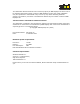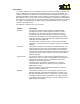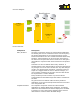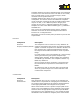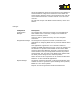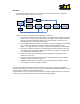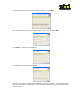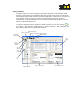User Manual
Template Architect provides a template Design view alongside
a Preview view. This allows the User to be able to see exactly
how a product image (or set of product images) will be
rendered from the product data set.
Template Architect also allows the user to create a Collection
of templates. This feature ensures that different templates
can be used when rendering the data to handle products that
may be on offer, or in a different product category that
requires its own style. A Template Collection also includes
templates for each of the different EPOP types e.g. EPOP 500
and EPOP 300.
Once a User has completed the design of their Template
Collection it can then be saved and imported into Bounce
Processor as a configuration file.
Saved files can also be used by Policy Architect to preview the
acquired data.
Processor
Component Description
Processor
Acquire/Transform/Render
This component runs as a Service on any Windows XP
machine and performs the function of acquiring the data
against a schedule of operation as defined in Architect. It
then performs any required transformations and uses
the acquired and transformed data to render a product
image.
For each product in the acquired data set a unique image
will be generated using the specific template style
defined within the data. Product images are created for
each EPOP type included in the Template Collection e.g.
EPOP 500, EPOP 300.
Once an image has been rendered it is then passed to
the Communicate component for transmission to the
EPOPs.
An audit trail is kept of when the data is acquired and
when any product images are created and sent to the
Communicate component.
Communicate
Component Description
Processor
Communicate
This component also runs as a service on any Windows XP
machine and is responsible for managing the transmission of
any product images delivered via Acquire/Transform/Render
to the appropriate EPOP units assigned to the product.
When Communicate receives a product image update it will
check to see if any EPOPs have been assigned to the product
and then select the appropriate image for the specific EPOP
type and queue it for transmission e.g. if a product has both
an EPOP 500 and an EPOP 300 assigned, then Communicate