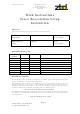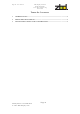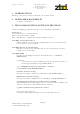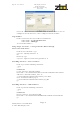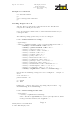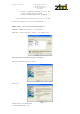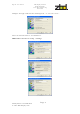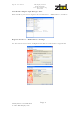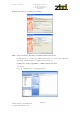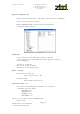Installation Instructions
Eng. No: 601-0009-01
ZBD Displays Limited
Work Instructions
Tesco Basestation Setup
Instruction
Strictly Private & Confidential
© 2006 ZBD Displays Ltd
Page 1
1 INTRODUCTION
Below are some notes on how to install the Tesco Basestation.
2 APPLICABLE DOCUMENTS
A. BOM – 120-0003-01.
3 TESCO BASESTATION SETUP INSTRUCTION
Firstly the following programs below need to be download and installed.
MSDE (Rel A)
.Net Framework 1.0 – dotnetredist.exe
Hot Fix .Net Framework 1.0 SPK 3
EMS – SQL Manager – SQL Manager 2005 for SQL Server Lite
Installing .Net Framework 1.0
Double click the executeable file and following the on screen instructions,
once completed restart machine.
Installing Hot Fix .Net Framework
Run the executeable file and follow the on screen instructions and once
completed restart machine.
Installing MSDE
Creating and installing an Instance for both databases – Counters \
ZBDCounters
Command:
C:\[Location of extracted MSDE]\[ Setup InstanceName=[Name of
Instance] SecurityMode=SQL BLANKSAPWD=1
eg. c:\MSDEReIA\Setup InstanceName=Counters
SecurityMode=SQL BLANKSAPWD=1
Counters Instance Setup
Setup InstanceName=Counters SecurityMode=SQL BLANKSAPWD=1
ZBDCounters Instance Setup
Setup InstanceName=ZBDCounters SecurityMode=SQL BLANKSAPWD=1
Configuring Network Access to the database (MSDE)
After installing and creating SQL Instances, it is necessary to configure the
'Instance' of the basestation which runs the database.
eg. [Basestation name]\[Database name].
This is done with svrnetcn:
C:\Program Files\Microsoft SQL Server\80\Tools\Binn\svrnetcn