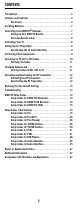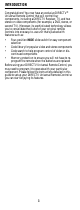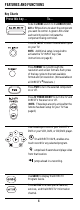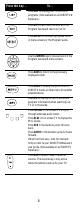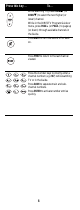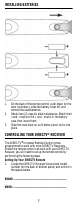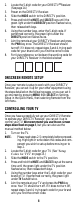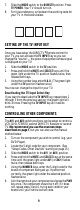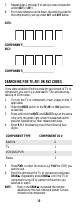Universal Remote Control User Guide
Table Of Contents
- DIRECTV®
- Universal Remote Control
- User Guide
- contents
- Introduction
- Features and Functions
- Installing Batteries
- Controlling Your DIRECTV® Receiver
- Onscreen Remote Setup
- Controlling Your TV
- Setting Up the TV Input Key
- Controlling Other Components
- Searching for TV, AV1 or AV2 Codes
- Changing Volume Lock
- Activating and Deactivating the RF Transmitter
- Restoring Factory Default Settings
- Troubleshooting
- DIRECTV Setup Codes
- Setup Codes, Other Devices
- Setup Codes for TVs
- Setup Codes for TVs (DLP)
- Setup Codes for TVs (Plasma)
- Setup Codes for TV/DVD Combos
- Setup Codes for TV/DVD Combos
- Setup Codes for TV/VCR Combos
- Setup Codes for TV/VCR Combos
- Setup Codes for VCRs
- Setup Codes for DVD Players
- Setup Codes for PVRs
- Setup Codes for Audio Receivers
- Setup Codes for Audio Amplifiers
- Repair or Replacement Policy
- Additional Information
- Compliance with FCC Rules and Regulations
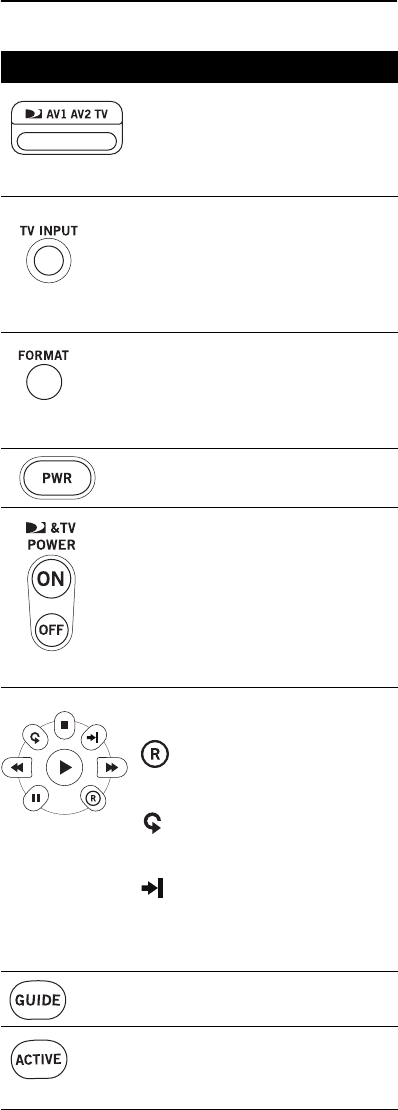
4
FEATURES AND FUNCTIONS
Key Charts
Press this key… To…
Slide the MODE switch to the DIRECTV, AV1,
AV2 or TV positions to select the component
you want to control. A green LED under
each switch position indicates the
component being controlled.
Press TV INPUT to select the available inputs
on your TV.
NOTE: Additional setup is required to
activate the TV INPUT key. (See
instructions on page 9.)
Press FORMAT to cycle through the
resolution and screen formats. Each press
of the key cycles to the next available
format and /or resolution. (Not available on
all DIRECTV
®
Receivers.)
Press PWR to turn the selected component
on or off.
Press TV POWER ON/OFF to turn the TV and
DIRECTV Receiver on or off.
(NOTE: These keys are only active after the
remote has been setup for your TV. See
page 8.)
Use these keys to control your DIRECTV
DVR or your VCR, DVD, or CD/DVD player.
On a DIRECTV DVR, enables one-
touch record for any selected program.
Jumps back 6 seconds and plays video
from that location.
Jumps ahead in a recording.
Use GUIDE to display the DIRECTV
Program Guide.
Press ACTIVE to access special features,
services, and the DIRECTV Information
channel.