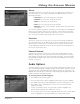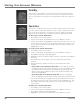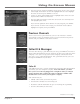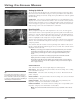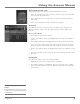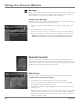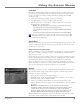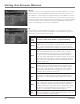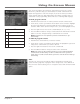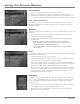Receiver User's Guide Model Number D10
34 Chapter 4
Using On-Screen Menus
Chapter 4 35
Using On-Screen Menus
Messages
When you have new (unread) messages, the messages icon in the channel banner
turns white (like the one shown on the left). The channel banner is displayed
when you tune to a channel or press INFO while watching TV.
Checking Your Messages
Select Caller ID & Msgs from the Quick Menu, then Messages from the next menu
and Messages Inbox from the Messages Quick Menu.
1. Point to a message and press SELECT. The message is displayed for you to
read.
2. Press SELECT again to close the message.
If you want to erase a message, point to Erase Message and press SELECT.
When you exit Messages, messages that aren’t erased are saved in memory.
Note: The quickest way to see if you have unread messages is to press the
INFO button on the remote control. This will display the channel banner.
Parental Controls
The Parental Controls Quick Menu lets you set rating and spending limits for
your DIRECTV
®
Receiver. The Parental Controls Quick Menu also lets you block
channels from viewing and set the hours of the day when your family can watch
satellite programming on different days of the week.
Edit Settings
The Edit Settings screen lets you set all of your Parental Controls parameters.
To Edit Your Parental Control Settings:
1. Press MENU on your remote control to access the Quick Menu.
2. Use the up and down arrow buttons on your remote control to highlight
Parental Controls. Press SELECT to select it.
3. Press SELECT with Edit Settings highlighted to access the Parental Controls
settings screen.
The rst Parental Controls screen shows you a brief overview of your current
settings. Use the up and down arrows on your remote control to highlight a
Parental Controls setting on the left side of the screen, and press SELECT to
edit those particular settings.