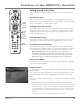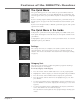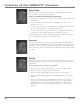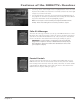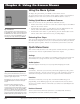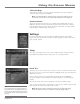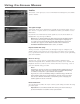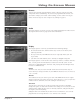Receiver User's Guide Model Number D10
26 Chapter 4
Using On-Screen Menus
Chapter 4 27
Using On-Screen Menus
Remote
You may have already programmed the remote control to operate your other
components in the Guided Setup. If you haven't programmed the remote, or if
you need to change your remote control settings, see the section on Using the
Remote Control to Operate Other Components, starting on page 16.
Audio
The Audio Options screen lets you set your preferred language for audio. See the
description of this menu on page 29 for more information.
Display
The Display Options screen lets you determine the following settings:
• the amount of time the channel banner stays on the screen when you're
switching channels
• the aspect ratio of your DIRECTV
®
Receiver's output (to match your TV's
aspect ratio)
• your time zone and whether you're currently on daylight-saving time
The Display Options screen has three tabs at the top—Banner, TV Ratio and Time
Zone. Use the green and red buttons to switch to the next tab. (You can also
switch tabs by highlighting the current tab and pressing the left and right arrows
to move to a different tab.)
Banner
The Banner tab lets you set the amount of time the channel banner stays on-
screen when you change channels on your DIRECTV Receiver. You can choose 2,
4, or 6 seconds.
TV Ratio
The TV Ratio tab lets you set the aspect ratio of the DIRECTV Receiver's output
signal to match the aspect ratio of your TV. Choose Widescreen (16:9) if you have
a widescreen TV. Otherwise, leave this setting on Standard (4:3).
Time Zone
The Time Zone menu lets you set the local time zone and enact a Daylight-
Saving time option. Accurate time and time zone settings are necessary to use the
Autotune timer. Setting the time zone is normally automatic, and generally does
not require you to do anything.
Setting the time zone should only be done in rare circumstances, such as if the
program times are wrong after the access card has been activated.