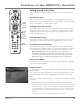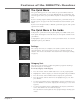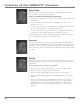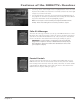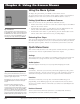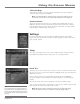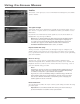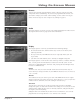Receiver User's Guide Model Number D10
Illustrations contained in this document are for representation only.
24 Chapter 4
Chapter 4: Using On-Screen Menus
Chapter 4 25
Using On-Screen Menus
Using the Menu System
To display the Quick Menu, press MENU on the remote control.
To use the menu system, you need to use the remote control’s arrow buttons to
highlight your on-screen choice, then use the SELECT button to select it.
Exiting Quick Menus and Menu Screens
There are several ways to exit Quick Menus and Menu Screens:
• In full-screen menus, select the on-screen Done button and press the SELECT
button on the remote control.
• In either full-screen menus or Quick Menus, press the EXIT button on the
remote control. The EXIT button returns you to TV viewing.
• In either full-screen menus or Quick Menus, press the BACK button on the
remote control. This returns the TV to its preceding display.
Retracing Your Steps
You can use the remote's BACK button to retrace your steps and go back through
all of the menu and guide screens you accessed since the last time you entered
the menu system or guides. This trail is erased when you turn the receiver off.
Tip: No Menus?
If the Quick Menu doesn’t appear when you
press MENU, the remote control might not be
in DIRECTV mode. Move the mode switch on
the remote control to the DIRECTV logo (all
the way to the left), and then press MENU.
Quick Menu Items
This section briey describes each of the options available from the Quick Menu
in live TV. Each menu is explained further later in this chapter.
Settings
The Settings menu lets you congure your satellite system to t your needs and
environment. The Settings menu also lets you schedule programs to watch.
Audio Options
The Audio Options menu lets you set your preferred language for audio.
Find By...
The Find By... menu lets you search for your favorite programs by title, person
or keyword. Find By... also lets you search for a specic channel by its name or
abbreviation and repeat recent searches. See page 22 for more information.
Favorites
The Favorites menu lets you set up lists of channels for different types of
programming, or for different people in your household. The Favorites menu
also lets you set which of these channel lists you want to use (including the All
Channels list).
Previous Channels
The Previous Channels menu lets you tune to a recently-tuned channel by
choosing from a list of the channels you've visited.
Tip: Don’t Be Afraid to Explore
Once you’ve learned the basics, feel free to
poke around the menu system– exploring this
system is a great way to learn!
Remember to use you remote control’s arrow
and SELECT buttons to maneuver through
menus.
Don’t worry about getting lost in the
menus— you can press EXIT at any time to
leave the menu system and return to regular
system viewing. You can also use the BACK
button to re-visit the menu and guide screens
you accessed since the last time you entered
the menu system or guides. Each press of the
BACK button takes you backward one screen.