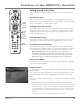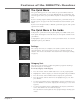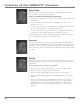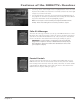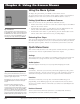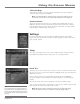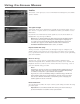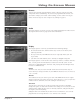Receiver User's Guide Model Number D10
Features of the DIRECTV
®
Receiver
20 Chapter 3
Chapter 3 21
Features of the DIRECTV
®
Receiver
The Channel Banner
Your DIRECTV Receiver offers two kinds of channel banner: a medium banner and a large banner.
Both kinds of channel banner give you information on the date, time, current channel, your receiver's
message inbox, your receiver's parental control status, as well as the current program's title and time
information (if available). The large channel banner also offers a description of the current program if
one is available.
The medium channel banner appears whenever you do one of the following:
• Tune to a channel.
• Press the remote control’s PREV buttons while watching programming.
• Press the up or down arrow on the DIRECTV Receiver’s front panel.
• Exit the on-screen menu system (except when you press the EXIT button on your remote
control).
The large channel banner appears when you press the INFO button on the DIRECTV Receiver's
remote or front panel.
The icons in both kinds of channel banner show you information on alternate audio, your messages,
and the system parental controls. These icons change appearance to show the item’s status.
The following illustration shows a medium channel banner.
Program title
Messages
icon
Parental Controls
Current
Favorites list
Alternate
Audio
indicator
Icons of the Channel Banner
Locked icon The system is locked. Spending, viewing and other limits are in effect and
cannot be accessed or changed without rst entering the system passcode.
Unlock icon The system is unlocked. Spending, viewing and other limits can be accessed
or changed.
Temporary Unlock icon A passcode has been entered to temporarily override the limits.
The spending, viewing and other limits cannot be changed. The system will remain unlocked
until one of the following happens:
• the DIRECTV Receiver is turned off or re-locked
• the current program ends
• a set time limit expires
See Parental Controls on page 34 for more information.
Messages icon Displays the Messages status. The icon is white if you have unread
messages. If you do not have unread messages, the icon looks like the one shown on the left.
Alternate Audio icon Indicates if alternate audio options are available for the current
program. The icon is white when alternate audio options are available. If alternate audio
options are not available, the icon looks like the one shown on the left.