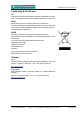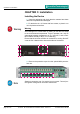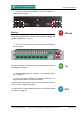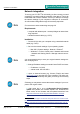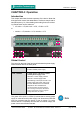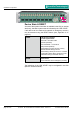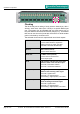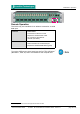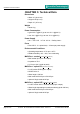Installation guide
DirectOut Technologies
®
page 14 of 30 © 2012 DirectOut GmbHD.O.TEC
®
M.1k2 Hardware & Installation Guide - Version 1.1
CHAPTER 3: Installation
Network integration
To set up your D.O.TEC
®
M.1k2 initially (or after a reset) you need
a working IP connection with the controller of the device. The M.1k2
is delivered with a fixed IP address. So first you will have to change
the network settings of your computer to setup the IP connection.
An online wizard will guide through all necessary steps then.
For some basics about networking see page 26.
Requirements
• computer with ethernet port - access privileges to network set-
tings required
• standard network cable (e.g. CAT5)
Installation
1. Connect M.1k2 with your computer using a standard network
cable (e.g. CAT5).
2. Go to to the network settings of your operating system
• Mac OS X: System settings - Network - Ethernet
1
• Windows 7 or Vista: Control panel - Network and Internet
- Network and Sharing Center - Manage network connec-
tions2
It is recommended that you store your original network settings be-
fore modifying them.
3. Change IP address setting to manual if set to DHCP and enter:
• IP address: 10.0.0.20
• subnet mask: 255.255.255.0
4. Open an internet browser (e.g. Chrome, Firefox) and enter
http://10.0.0.24 to open the GUI of the controller. The online wiz-
ard will open automatically and guide you through all necessary
steps.
Following you may want to restore the network settings of your com-
puter to the original values.
5. After setup log in, go to Conguration-Device-Firmware
update and perform an firmware update first. Download the
latest version of the firmware and the update instructions from
http://www.directout.eu/en/support/downloads/m.1k2.html.
1 http://docs.info.apple.com/article.html?path=Mac/10.7/en/mh11939.
html
2 http://windows.microsoft.com/en-US/windows-vista/Change-TCP-IP-
settings