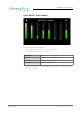Manual
Table Of Contents
- About This Manual
- CHAPTER 1: Overview
- CHAPTER 2: Legal issues & facts
- CHAPTER 3: Installation
- CHAPTER 4: Operation
- CHAPTER 5: Managing Device
- CHAPTER 6: RAV.IO
- Introduction
- Connecting Audio Network
- Status - Overview
- Status - Sync
- Status - Network
- Status - Device
- Status - Input Streams
- Status - Output Streams
- Advanced - Overview
- Advanced - PTP Settings
- Advanced - PTP Unicast
- Advanced - PTP Profile Customized Settings
- Advanced - Current PTP Master
- Advanced - PTP Statistic
- Advanced - PTP Clock Setting
- Advanced - Network Advanced Settings
- Advanced - PTP Jitter
- NMOS - Overview
- NMOS - NIC1 & NIC2
- NMOS - Additional Settings
- Logging
- Statistic
- Switch
- RAV.IO - Firmware Update
- CHAPTER 7: DANTE.IO
- CHAPTER 8: Troubleshooting and Maintenance
- CHAPTER 9: Technical Data
- Index
- Appendix A - DSUB-25 Pin assignment
- Appendix B - DSUB-9 Pin assignment
- Appendix C - Dimensions
- Appendix D - System Update & License Installation
page 75 of 140Prodigy.MC Manual - Version 2.4
CHAPTER 6: RAV.IO
Connecting Audio Network
To access the control page:
• connect the network with one port
• enter http://<IP Address> (default IP @ PORT 1: 192.168.0.1) in the
navigation bar of your browser
The three physical network ports (Port 1 to 3) are managed by two independent
internal network interfaces (NIC 1 / NIC 2).
Port 1 is fixed assigned to NIC 1.
Port 2 and 3 can be assigned to either NIC 1 or NIC 2 on the SWITCH tab -
see p 111.
NOTE
If NIC 1 and NIC 2 are connected to the same switch, they must be configured to
different subnets - see “Network Settings” on page 79.
Status - Overview
The tab ‘STATUS’ is divided into several sections:
• SYNC - monitoring sync state, clock selection, links to I/O
settings
• NETWORK - display network info, link to network settings
• DEVICE - monitoring device info, link to device settings,
phones level control
• INPUT STREAMS - monitoring and control input streams,
link to input stream settings
• OUTPUT STREAMS - monitoring and control output streams,
link to output stream settings
Hyperlinks open a popup window to adjust related settings. Most settings are
updated immediately without further notification. To exit a popup window click the
button in the top right corner.
Mouse overs are used to display further information (e.g. connection speed of
network link).
NOTE
The web user interface updates itself when changes are applied by other instances
(other browsers, external control commands).