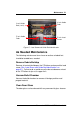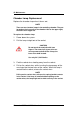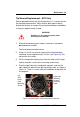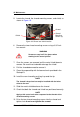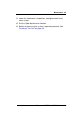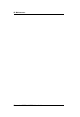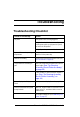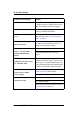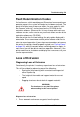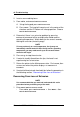Operation Manual
60 Troubleshooting
Dimension BST 768 / SST 768 User Guide
2. Insert a new modeling base.
3. From Idle, enter Head Maintenance
A. Using the keypad, press Maintenance.
B. Press Next. The head will come to rest in the center of the
chamber and the Z Platform will change position. Choose
Head Maintenance.
4. Determine if there is an extrusion problem by pressing
Forward (command will be available after Head reaches
operating temperature). Watch both tips for several seconds,
looking for extrusion (material purge).
NOTE
If it was previously at a cool temperature, the tip may not
immediately extrude material. After the tip reaches operating
temperature you may need to wait up to 30 seconds before
extrusion will begin.
5. Press Stop to stop the extrusion.
6. If material steadily flowed from the tips, the head is not
experiencing loss of extrusion.
7. Return the printer to the Maintenance state - Push Done, then
answer Yes when the printer displays Is Material
Loaded?
8. If material did not extrude from both tips follow the procedure in
the following section, "Recovering From Loss of Extrusion".
Recovering From Loss of Extrusion
NOTE
It is recommended that you read and understand this entire
procedure before performing any of the work.
1. Enter Head Maintenance mode.
• From Idle, press Maintenance > then Next > then
Head Maintenance.