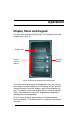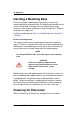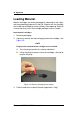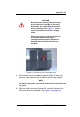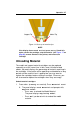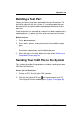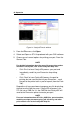Operation Manual
36 Operation
Dimension BST 768 / SST 768 User Guide
Figure 12: Snipping the material filament
6. If the printer is in Idle, press the Material Load button,
which will be blinking.
7. Display will prompt with Load Model - Replace Both
Cartridges (flashing)
8. Insert material cartridges into their appropriate slot from the
front of the printer (Model material cartridge goes in the Top
slot; Support material goes in the Bottom slot).
NOTE
You might get the message, Cartridge Not Replaced Or
Invalid. This occurs if you do not insert the new cartridges
within 30 seconds. In this case the cartridge will not lock into its
slot. You must press the
Retry button before continuing the
process.
9. The panel will display Load Material - Ready To Load.
Press Load to load material.
10. Watch the extrusion tips (see Figure 13 on page 37) to see if
material extrudes (purges) after loading. The panel will then
display Did Material Purge?
• Press Yes (to continue) or No (to return to Load Material)
as appropriate — or press Purge Again if you’re unsure
which to choose.