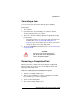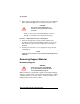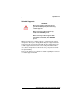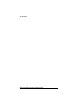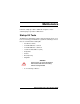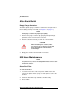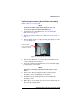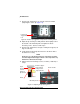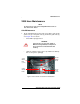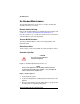Operation Manual
42 Operation
Dimension BST 1200 / SST 1200 User Guide
5. After you have opened and closed the door, the panel displays
Part Removed? only after removing the part, press Yes.
• After you press Yes, the panel displays the status as
Ready to Build for the next part in the queue.
Remove a completed part from the modeling base:
1. After removing the base from the printer, firmly flex the
modeling base back and forth with your hands to loosen the
part. For best results, flex the modeling base front-right to
back-left.
2. Pull the part off the base or use a putty knife to pry the part
completely off.
NOTE
Supports are much easier to remove when the modeling base is
still warm.
Removing Support Material
Breakaway Supports
Dimension BST uses breakaway supports. Removing breakaway
support is a simple matter of gently removing material by scraping,
or twisting. Basic tools such as a pick or needle-nose pliers can
facilitate material removal from cavities.
CAUTION
The system can be damaged if you
answer
Yes and the part has not been
removed!
WARNING
Wear safety goggles and LEATHER
gloves (provided in Startup Kit) when
removing breakaway supports.