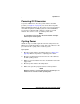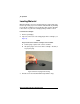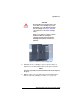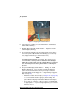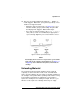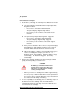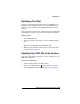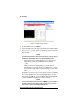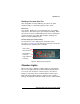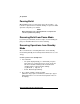Operation Manual
34 Operation
Dimension BST 1200 / SST 1200 User Guide
Figure 11: Snipping the material filament
6. If the printer is in Idle, press the Material Load button,
which will be blinking.
7. Display will prompt with Load Model - Replace Both
Cartridges (flashing)
8. Insert material cartridges into their appropriate slot from the
front of the printer (Model material cartridge goes in the Top
slot; Support material goes in the Bottom slot).
NOTE
You might get the message, Cartridge Not Replaced Or
Invalid. This occurs if you do not insert the new cartridges
within 30 seconds. In this case the cartridge will not lock into its
slot. You must press the
Retry button before continuing the
process.
9. The panel will display Load Model - Ready To Load
Model Material. Press Load to load model material.
(Or, if the model material has been previously loaded, the
panel will display Load Support - Replacing Support.
Skip to Step 10.)
• Watch the model extrusion tip (see Figure 12 on page 35)
to see if material extrudes (purges) after loading. The
panel will then display Did Model Material Purge?
• Press Yes (to continue) or No (to return to Load Material)
as appropriate — or press Purge Again if you’re unsure
which to choose.