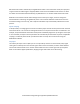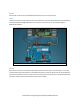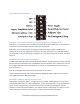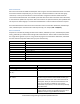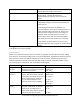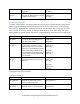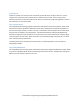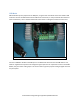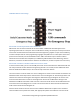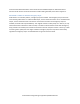Data Sheet
www.dimensionengineering.com/products/Sabertooth2x32
USB Mode DIP Switch Settings
DIP switch 4 in the ON position selects USB mode.
USB control uses the same commands as the serial modes. A Sabertooth 2x32 will appear to the
operating system both as a serial port and as an HID device. Usually, the serial port is how you will send
and receive commands from the Sabertooth. Dimension Engineering supplies an open-source C# library,
as well as example code for other programming languages and platforms. For a description of the serial
protocol and commands, see the Serial Mode section. USB is the easiest way to interface to PCs or
advanced microcontrollers like a Raspberry Pi. Additionally, USB handles its own addressing, collision
detection, connection and disconnection detection and checksums, so data corruption is less of a worry.
DIP switch 5 enables or disables USB serial converter mode.
In serial converter mode, you can use the USB port to both send commands to the Sabertooth 2x32 and
also relay commands to other Dimension Engineering devices. In this mode, the host Sabertooth 2x32
becomes Packet Serial address 135, to be out of the way of the other devices.
The most common use of this mode is to control a Kangaroo x2 motion control module connected to the
Sabertooth 2x32. Closed loop motion commands are sent to the Kangaroo x2. Closed loop positions and
velocities are read from the Kangaroo x2 through the Sabertooth. Plug the Kangaroo x2 into the main
terminal of the Sabertooth as shown in the Kangaroo X2 manual. Set the DIP switch settings on the
Sabertooth to USB Serial Converter mode. Connect a wire from the A1 terminal of the Sabertooth 2x32
to the S2 terminal of the Kangaroo x2. Connect a second wire from the A2 terminal of the Sabertooth
2x32 to the S1 terminal of the Kangaroo x2.
Serial Converter mode can also be used to control additional Sabertooth or SyRen motor controllers.
These should be set for packet serial mode, with appropriate packet serial addresses. Connect the A2