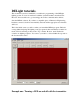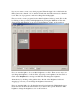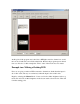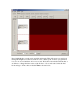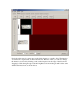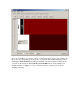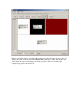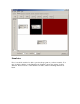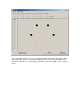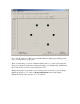Programming Tutorial
Lets say we want to create a very basic program. When the input is above half stick, the
LED connected to channel 1 is on, and below half stick, the LED connected to channel 1
is off. This sort of program is common for things like landing lights.
First, we need to create a program block at 100% brightness in the top track. We do this
by clicking on the top track (it will highlight) then pressing the Add button. This will
create a block with duration of one second, and brightness of 50%, as shown below.
Now, we want the lights to be on at 100% brightness, not 50%. There are two ways one
can change the brightness of a block. First, by keying a new brightness into the edit box.
Click on the Brightness box and type in 100. This will change the brightness.
Alternatively, by clicking on the gradient bar to the left of the Brightness label and
dragging up or down, you can change the brightness interactively.
Next, we want the light to be off when the input is below half stick. Highlight the lower
track, and add a block in the same manner as you did for the top track. Instead of 100%
brightness, change the brightness to 0% as shown below.