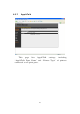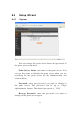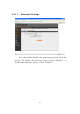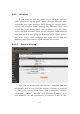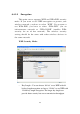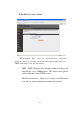User`s manual
119
This wireless print server is compatible with WPS. To
use this function, the wireless access point you wish to
connect to must support WPS function too. Now, please
follow the following instructions to establish secure
connection between WPS-enabled wireless access point
you’re your wireless network card.
Self Pincode is the Here displays the WPS pin code
used to connect to WPS-enabled wireless access points.
You have to input this number into the WPS enabled access
point to establish WPS connection.
Configure via Push Button Click this button and this
camera will enter PBC-style WPS connection state for 120
seconds. Please push ‘Start PBC’ button on the wireless
access point you wish to connect within 120 seconds to
establish WPS connection (The remaining time will be
displayed on the button).
If connection can not be established after 120 seconds,
you’ll be prompted by a message box, and you can press
‘Start PBC’ button to try again
Registrar SSID type in the SSID of the AP you want
to connect to.
Configure via PinCode If you have wireless access
point’s WPS PIN code, you can input it here and press
‘Start PIN’ button to start to establish PIN-style WPS
connection.